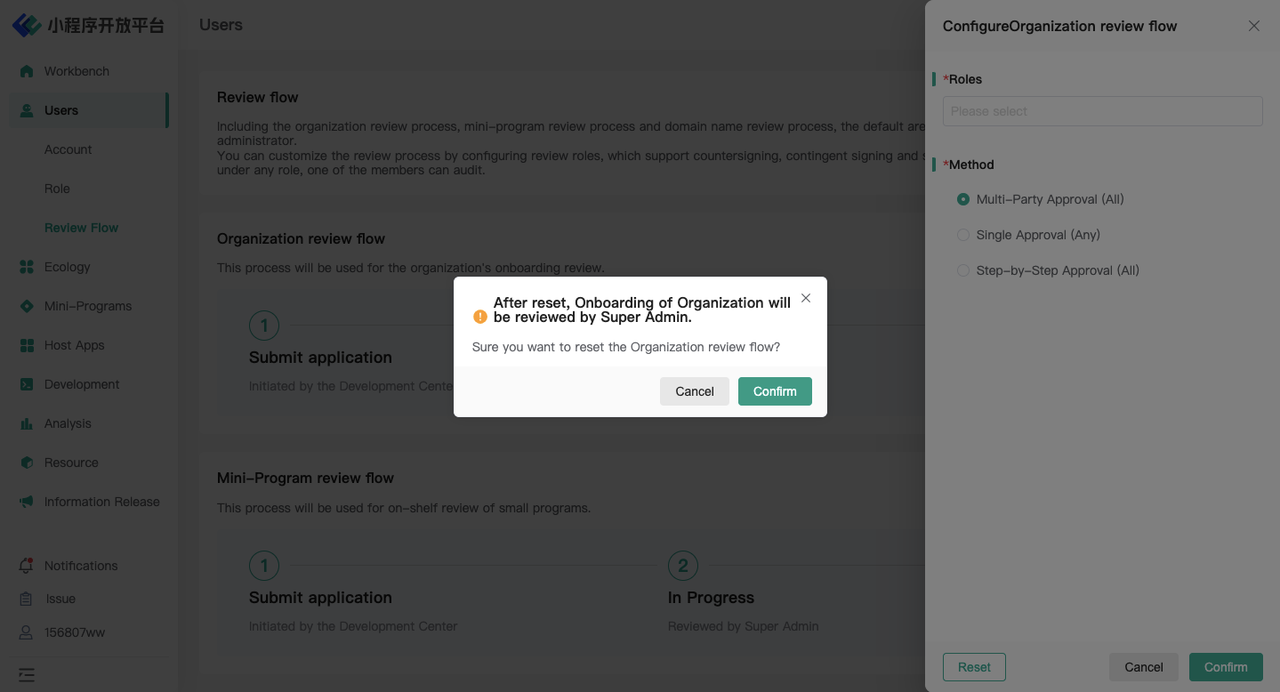Appearance
Users Tutorial
Only the Private Edition and Community Edition have the following features
1.Role
1.1 Feature Introduction
In the「Role」menu, you can:
- Manage roles: Create new roles, edit role permissions, delete roles.
- Manage members under roles: Add and remove members.
1.2 Term Definitions
None
1.3 User Guide
Manage Roles
- The「Administrator」role is the system default role, containing all permission functionalities and the ability to adjust page permissions.
- You can use the「Add」feature to create custom roles and configure corresponding page permissions.
- After successfully adding a role, you can use the「Edit Role」feature to adjust specific permission settings. Note that the role name cannot be changed.

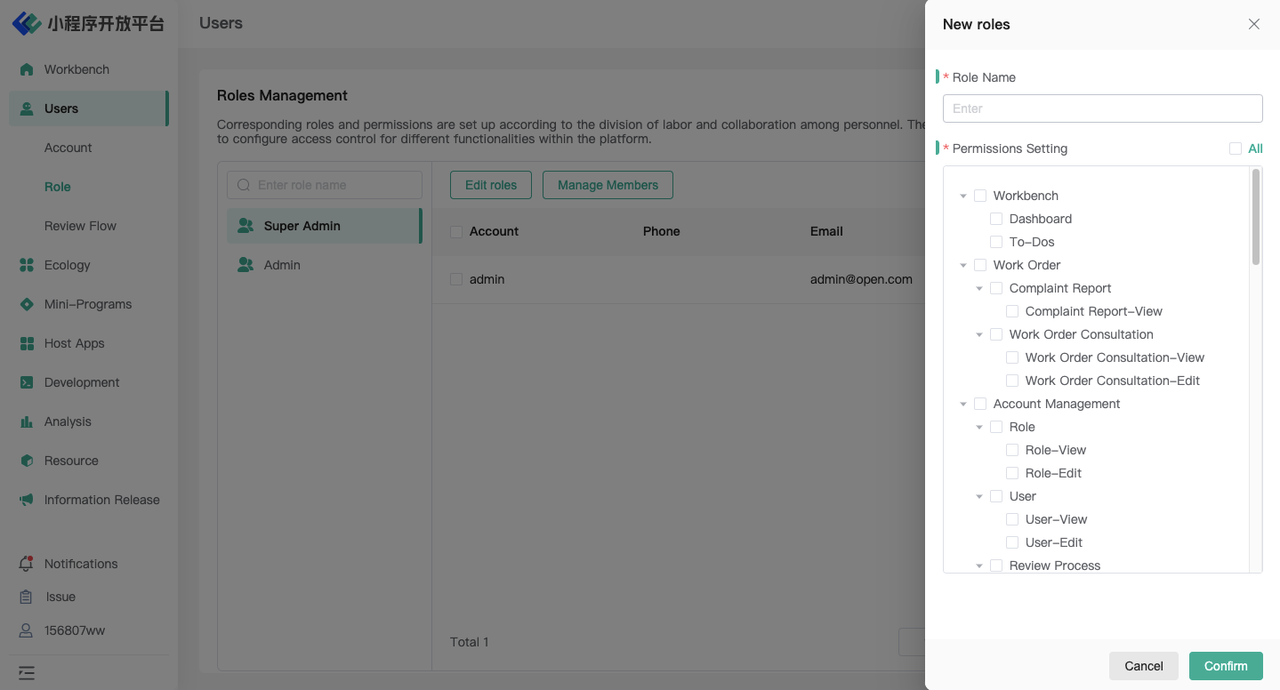
Manage Members Under Roles
- Use the「Manage Members」feature to quickly assign corresponding role permissions to multiple users or quickly revoke their permissions.
- It also supports editing permissions for individual users through the「Edit」option, allowing you to modify their role permissions.

2.Member
2.1 Feature Introduction
In the「Members」menu, you can:
- Add members
- Edit members' roles
- Delete/bulk delete members
- Reset member passwords
2.2 Term Definitions
None
2.3 User Guide
Add Members/Edit Member Roles
- Unlike the Developer Portal, personnel in the Administration Portal are added manually by managers and are under the「add」method. Users' accounts need to be "registered" by managers for user login purposes.
- Use the「Add」feature to open the new member page. Managers fill in the user's name, phone number, email, password, and other information, and preconfigure the role.
- Once added successfully, managers can modify their roles. Other information can only be modified by the users themselves.
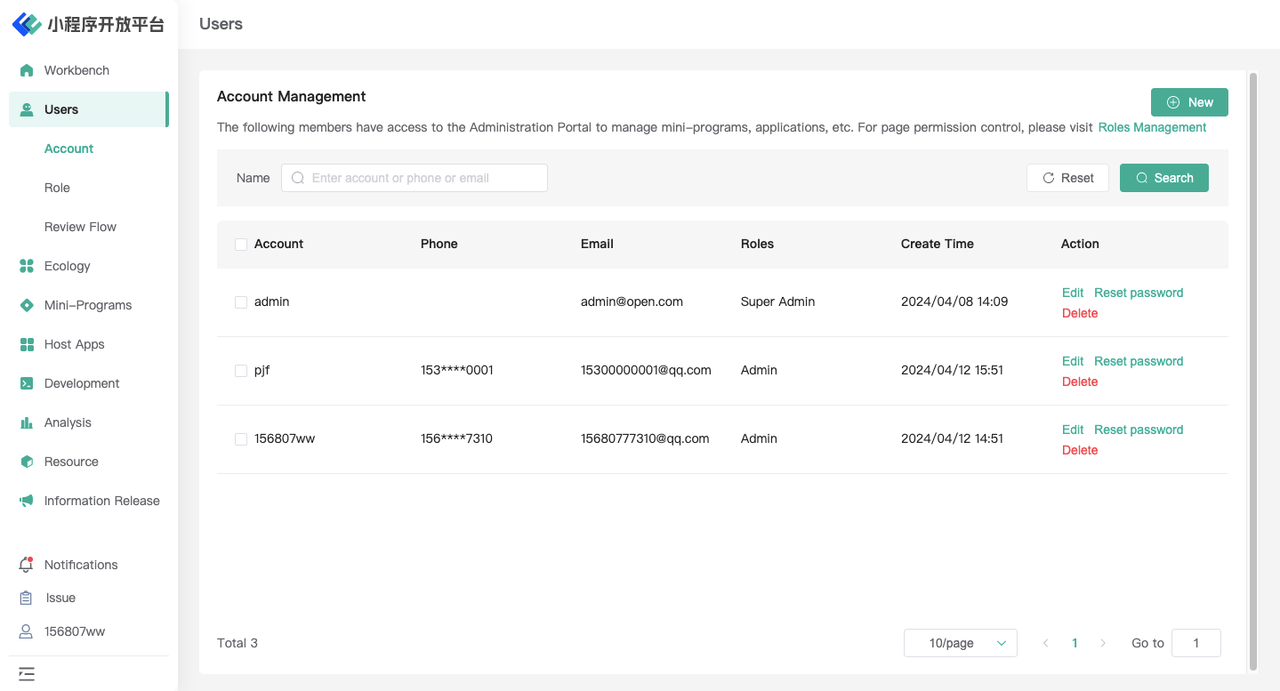
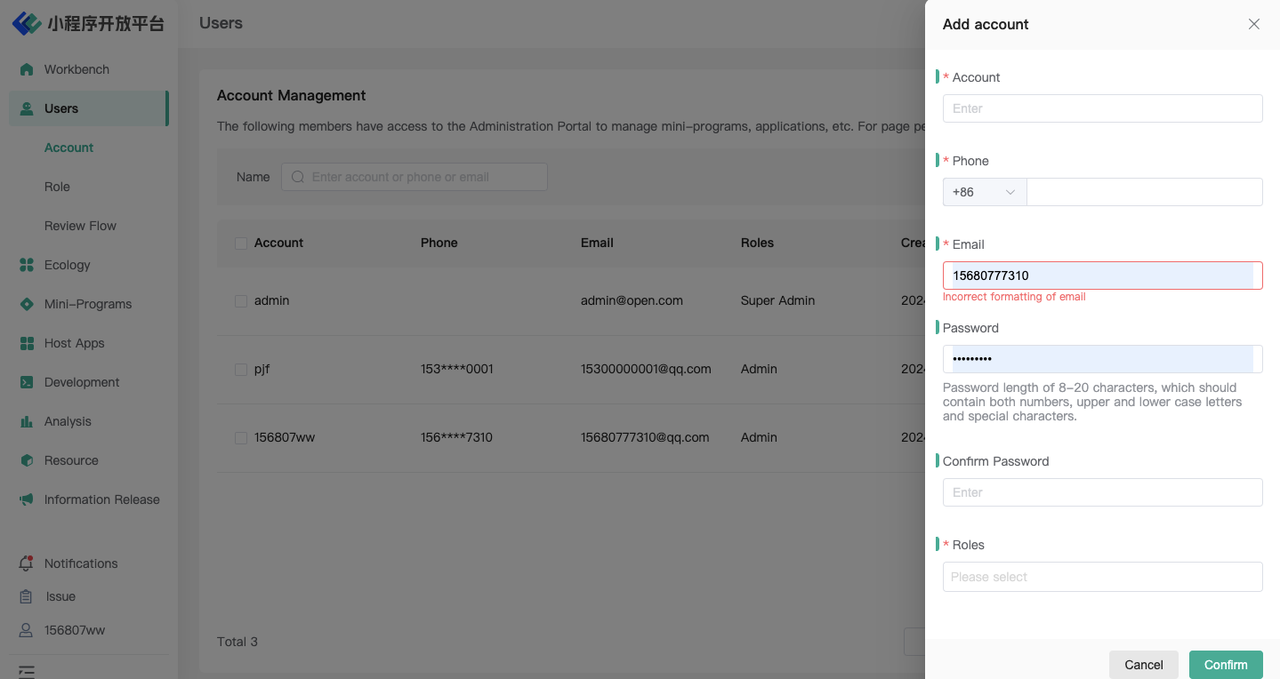
Delete/Bulk Delete Members
- Once a member is deleted from the Administration Portal, they cannot log in to the Administration Portal again. This action is irreversible.
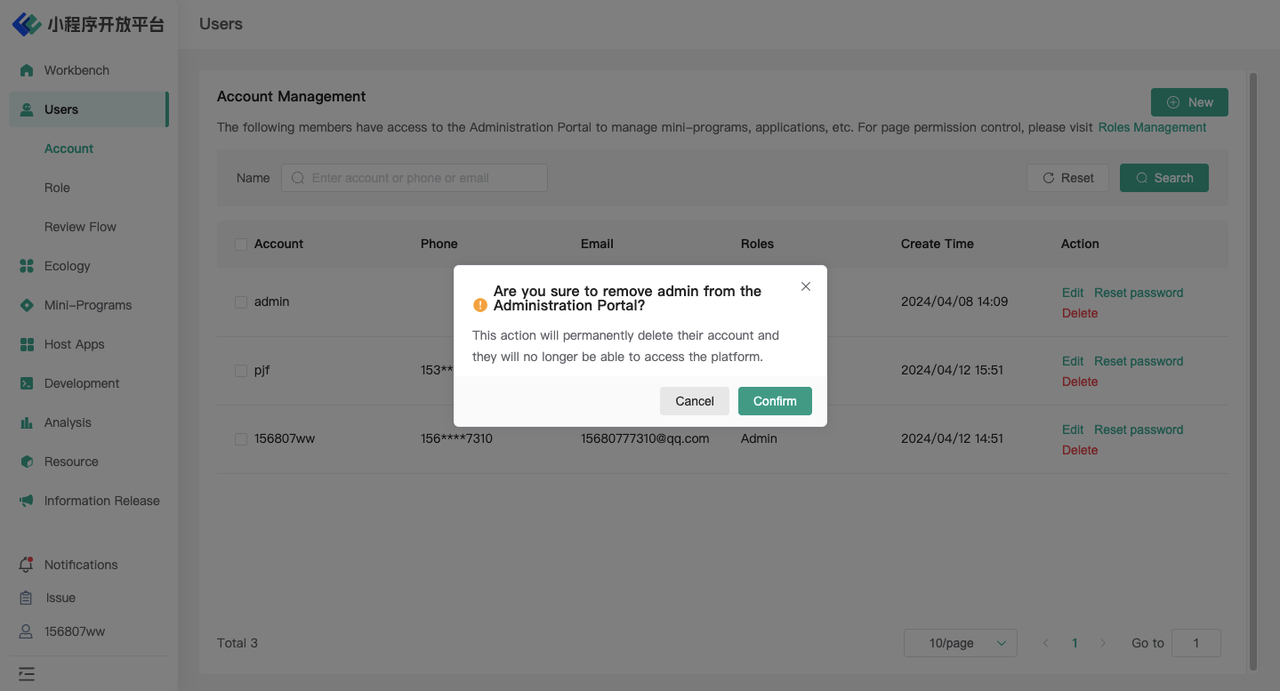
Reset Member Passwords
- When a user forgets their password, managers can reset the user's password using the「Reset Password」feature.
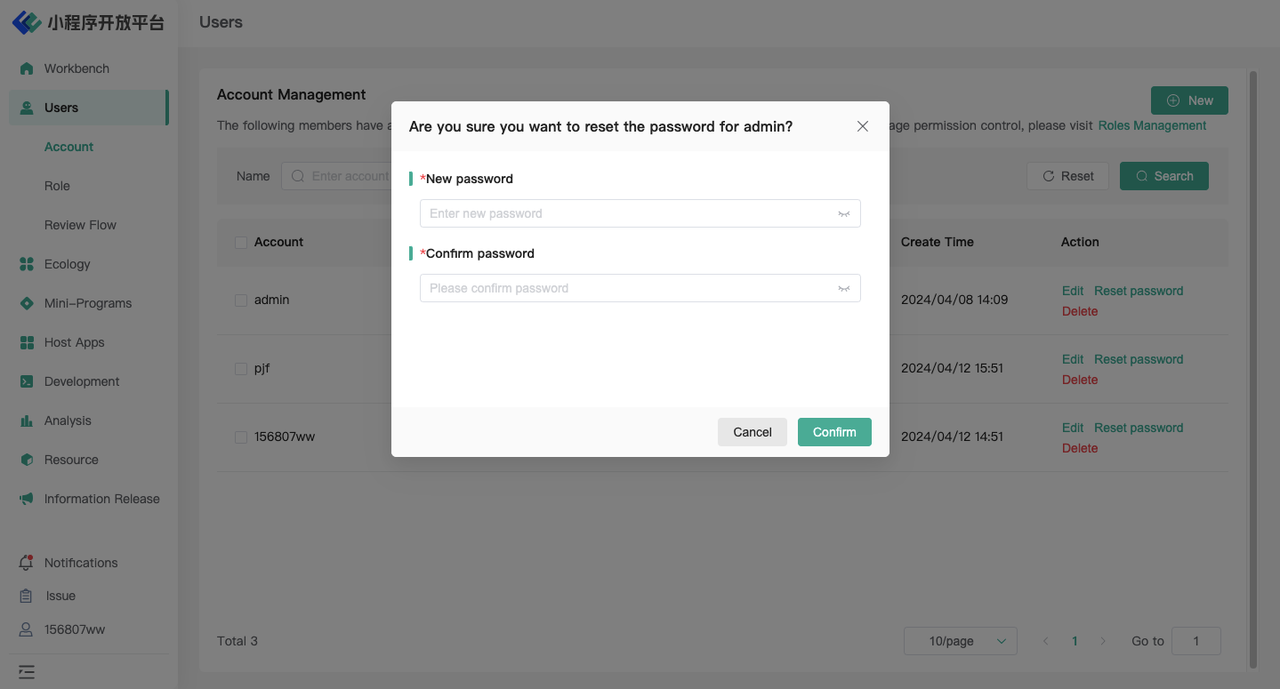
3.Review Flow
3.1 Feature Introduction
In the「Review Flow」menu, you can customize the review flow by configuring review roles, supporting three methods: Multi-Party Approval (All), Single Approval (Any), and Step-by-Step Approval (All). The reviews that can be configured in the review process include:
- Enterprise Entry Review
- Mini-Program Deployment Review
- Domain Usage Review
3.2 Term Definitions
None
3.3 User Guide
Mini-Program Deployment Review
Taking the Mini-Program Deployment Review as an example:
By default, it is reviewed by the admin account.
Custom process: Use the「Configure」function to access the configuration page, select the review role and review method, and submit for immediate effect.
- If there are multiple members under a role, approval from one member is considered approval from that role.
- Multi-Party Approval (All): Requires approval from all roles.
- Single Approval (Any): Approval from one role is sufficient.
- Step-by-Step Approval (All): Requires approval from all roles in sequence.


- Reset: Supports resetting the review process to be "reviewed by the admin account."