Appearance
Workflow Tutorial
1.Feature Introduction
There are other pending tasks that require your attention. You can access them through the 「Workflow」 entry on the Workbench page, which includes relevant business processes that need to be handled (such as Review current status,Bindings, Custom Menu calls, and other related operations). The Workflow allows you to quickly access the business processes that need attention, facilitating business operations.
2.Term Definitions
- Developer Portal Dashboard:The Dashboard Page serves as the default homepage of the Developer Portal, requiring users to switch to the Workflow using the button at the top right corner of the page.
- Administration Portal Dashboard:The Dashboard Page functions as the default homepage of the Administration Portal, necessitating users to switch to Workflow using the button at the top right corner of the page.
- Workflow:The Workflow acts as a central hub for all pending or to-be-handled information, facilitating swift resolution or handling of relevant issues requiring processing or approval.
3.User Guide
3.1 View Pending Tasks
When on the homepage, you'll need to click the「 switch Workflow」 button in the top right corner of the screen to switch to Workflow.
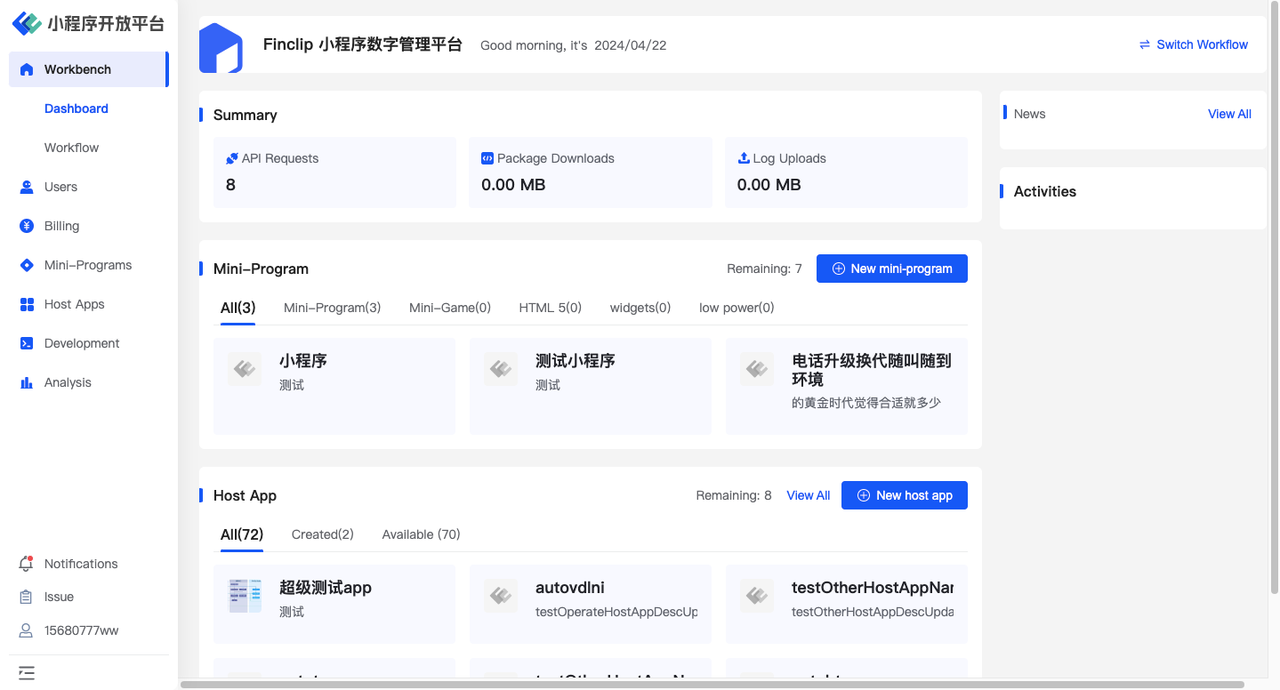
In the「Workflow」, you can see different pending tasks based on the current user's role permissions, such as 'Review current status,Bindings, Custom API calls,' and other related operations shown in the image below.

3.2 Handle Pending Tasks
As shown in the screenshot (taking Mini Program Review as an example), click on the 「Details」 button on the right of the pending item. In the subsequent popup window, you can view the detailed content of the task.
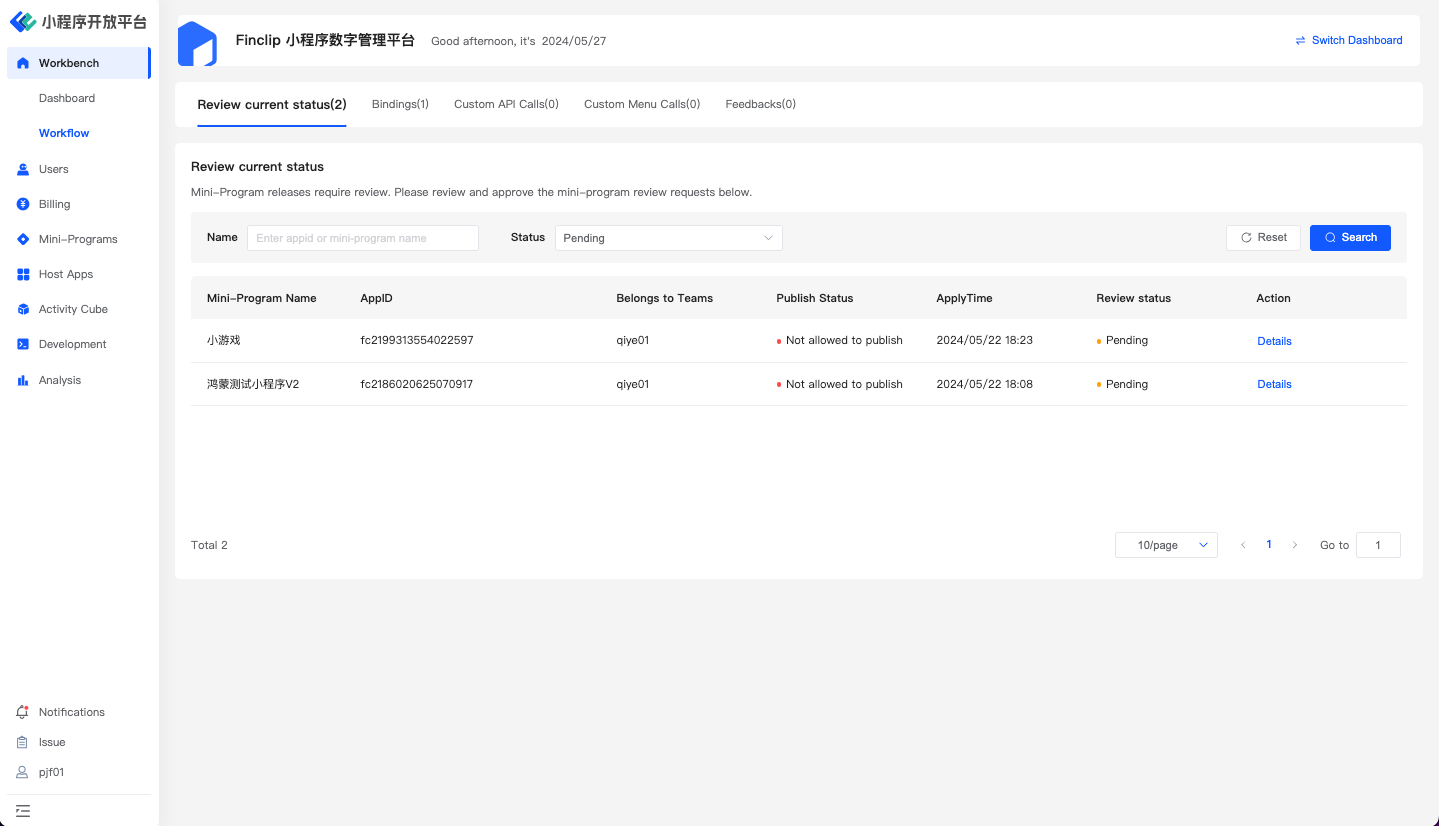
Click on the 「Reject」 or 「Pass」 button at the bottom of the pop-up window to perform actions on the current pending content.

4.Environment Overview
| Community | SaaS | Enterprise (Annual Subscription or One-time Purchase) | |
|---|---|---|---|
| Workflow | ✅ | ✅ | ✅ |