Appearance
Development Config Tutorial
1.Domain Management
1.1 Feature Introduction
In the「Domain Management」menu, you can:
- Configure domain names based on organization dimensions: Applies to all mini-programs. To configure domain names based on mini-program dimensions, you need to go to 「Mini-program Management」.
1.2 Term Definitions
None
1.3 User Guide
- Use the「Manage Domains」feature to edit the list of domain names, supporting HTTP protocol (http/https) and WebSocket protocol (ws/wss). You can use an asterisk (*) to apply configurations to second-level and higher domain names.
- Typically, domain configurations take effect within 10 minutes. If the current domain name requires approval by the Digital Center (under Administration Portal control), you must wait for approval from the Digital Center before it takes effect.
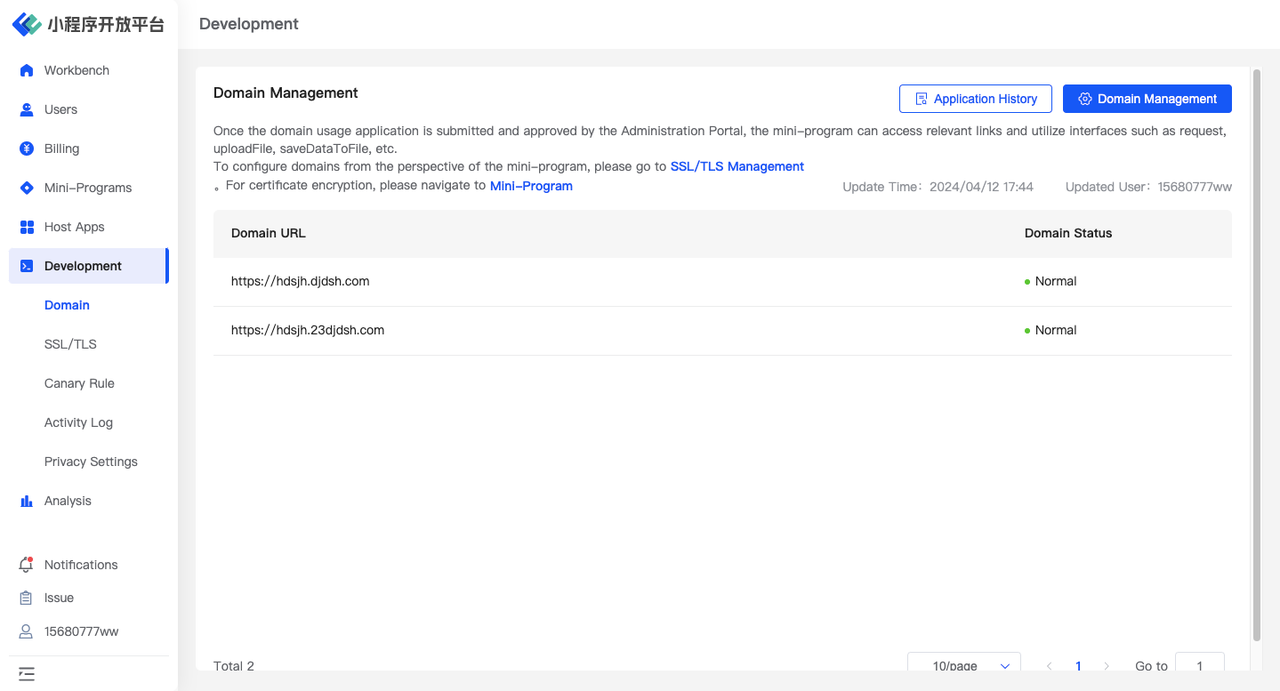
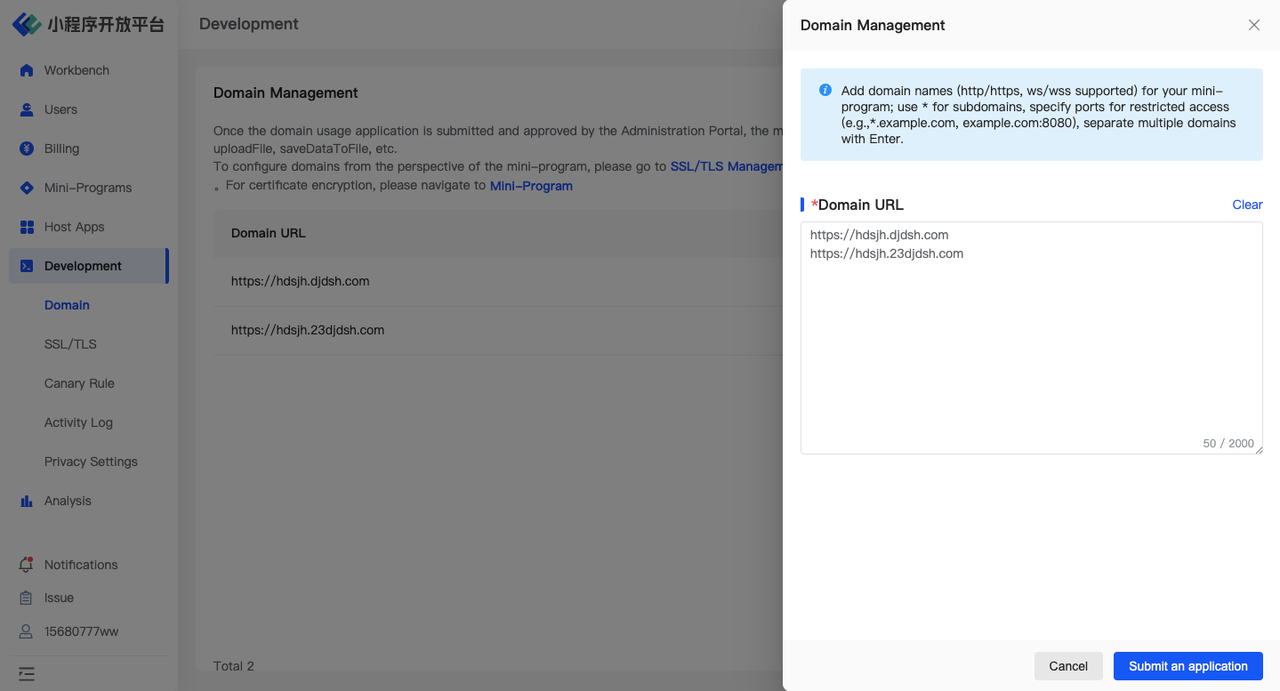
1.4 Environment Overview
| Community | SaaS | Enterprise (Annual Subscription or One-time Purchase) | |
|---|---|---|---|
| Domain Management | ✅ | ✅ | ✅ |
2.SSL/TLS
2.1 Feature Introduction
In the「SSL/TLS」menu, you can:
- Manage Certificates: Upload new certificates, edit certificate names, delete certificates.
- Manage Domains Associated with Certificates: Add relevant domain names from 「Domain Management」to the certificate, or delete relevant domain names from the certificate.
2.2 Term Definitions
None
2.3 User Guide
Upload Certificates
- Use the「Upload」function to update the organization's list of certificates.
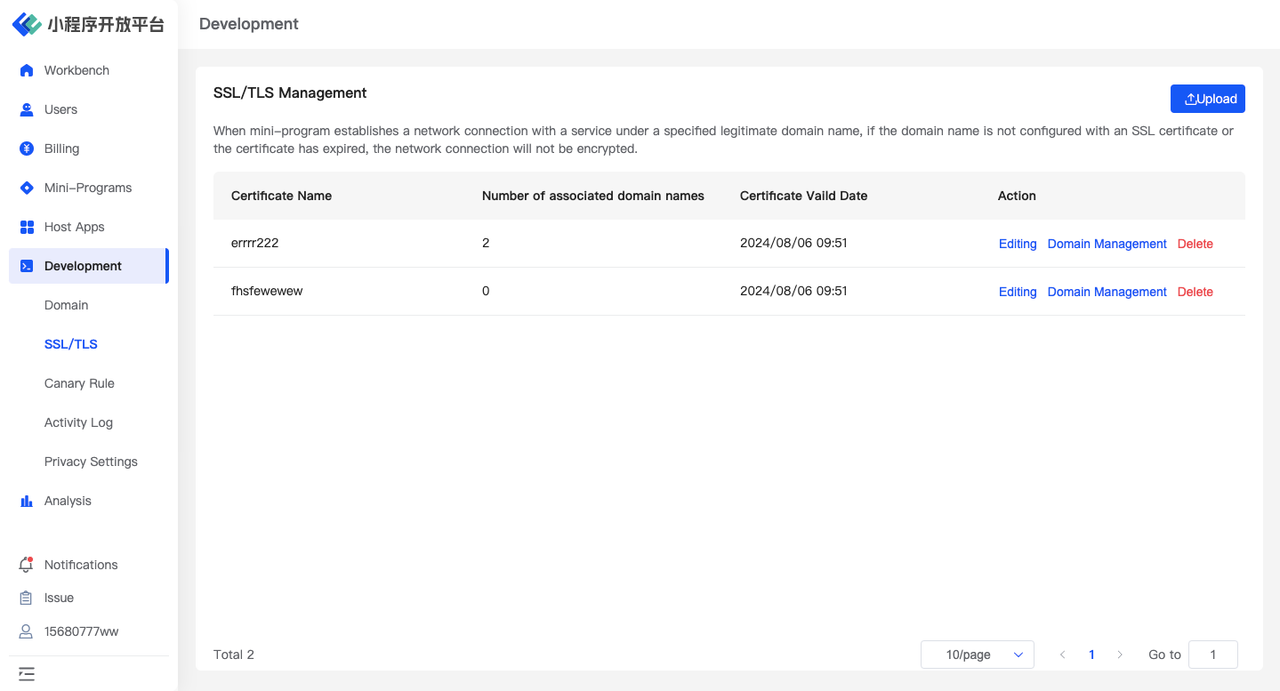
- The certificate name can be modified, but the certificate content once uploaded is fixed and cannot be changed.
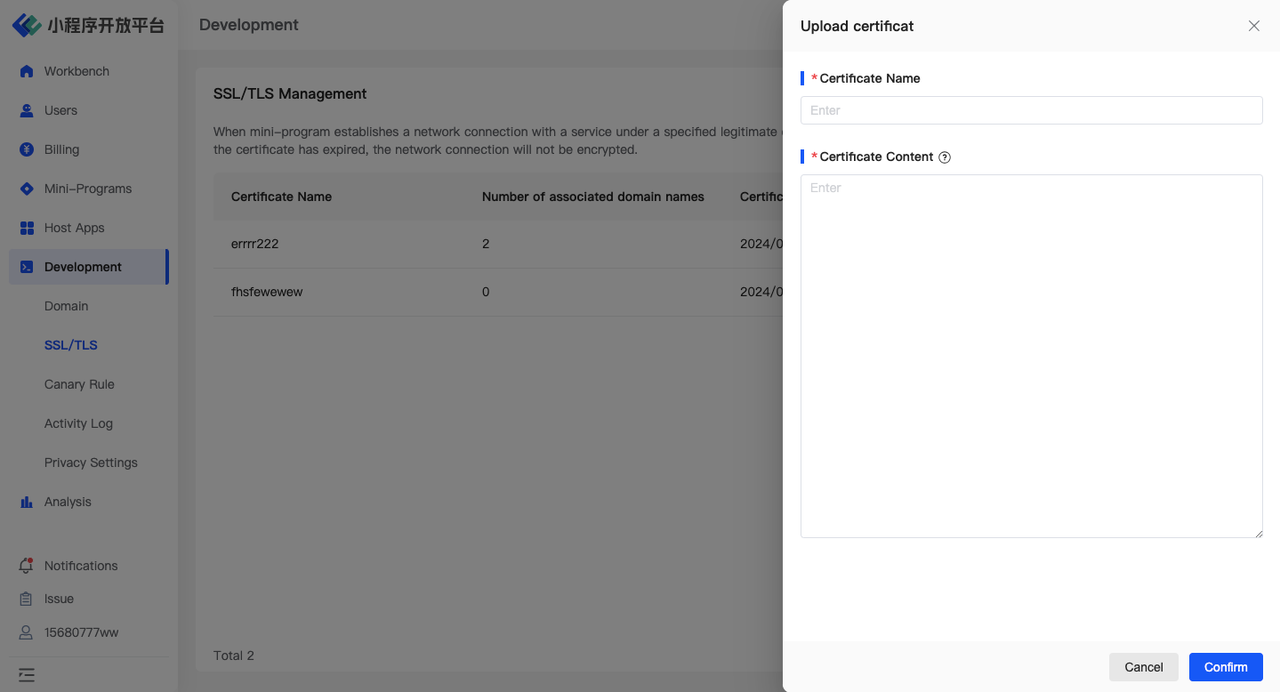
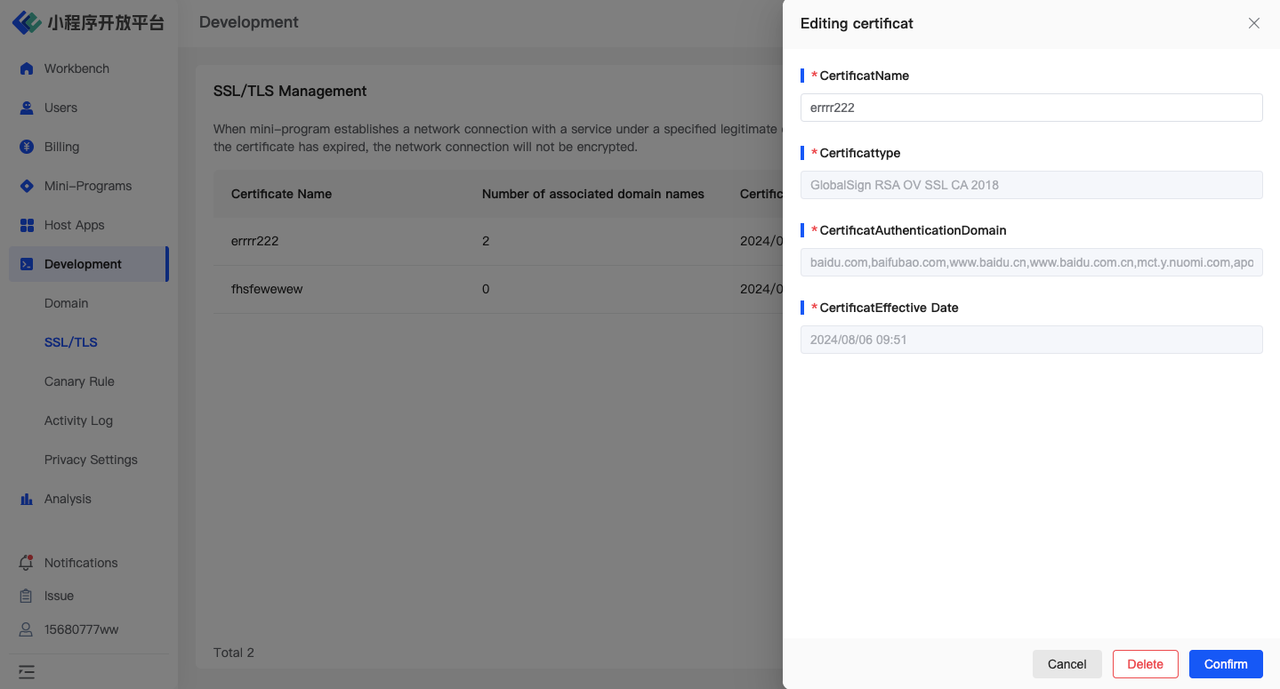
Manage Domain Names Associated with Certificates
- Using the 「Manage Domains」function, you can quickly associate multiple domain names with a specific certificate to ensure security during access.
- A domain name can only be associated with one certificate, while a certificate can be associated with multiple domain names.
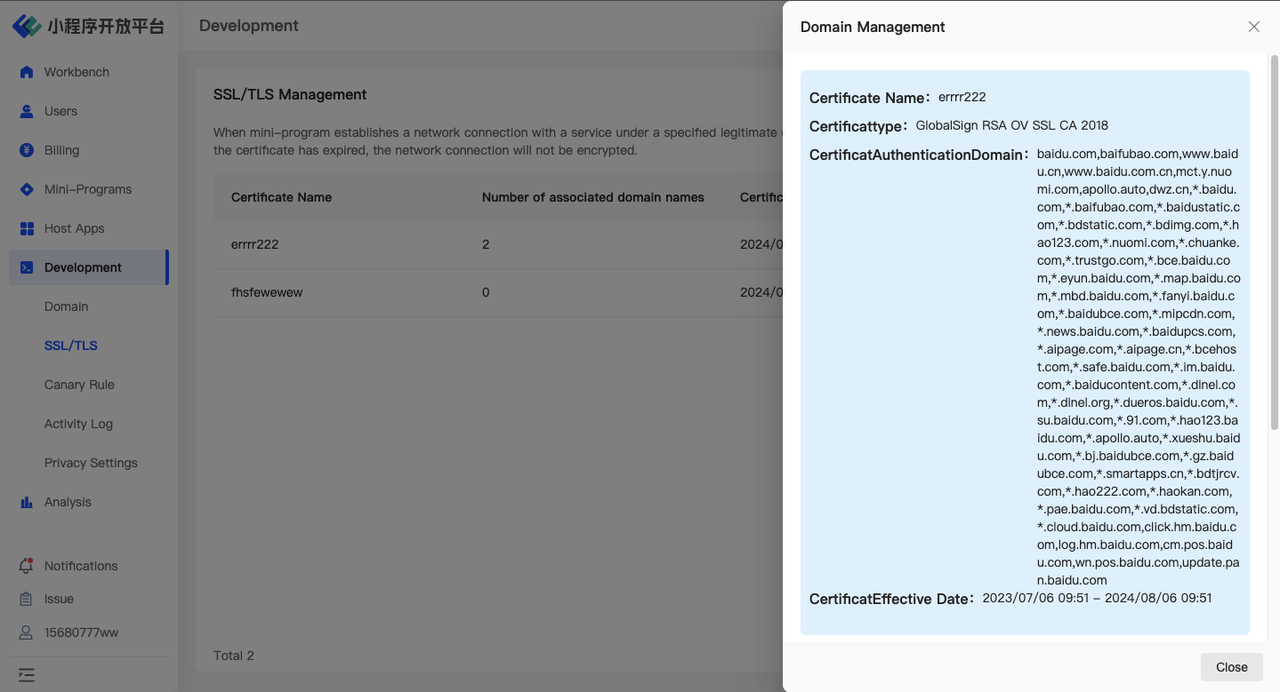
3.Canary Rule Management
3.1 Feature Introduction
Rule Configuration is a supported feature for canary release, allowing you to predefine various configuration data required for canary release. Here, you can:
- Initialize Rules: Restore to the default rules provided by the system, such as "Basic Library, System Version, Mini-Program SDK," etc.
- Add Rules: Customize the rules required for configuration.
3.2 Term Definitions
None
3.3 User Guide
When you first enter the rule configuration page, click the「Initialize Rules」button in the top right corner to import the corresponding canary rules into your current account. We provide you with some default rules such as "Basic Library, System Version, Mini-Program SDK," to facilitate your use of the canary release feature. After importing the rules, you can proceed to detailed configuration and make secondary modifications to existing Mini-Program rules.
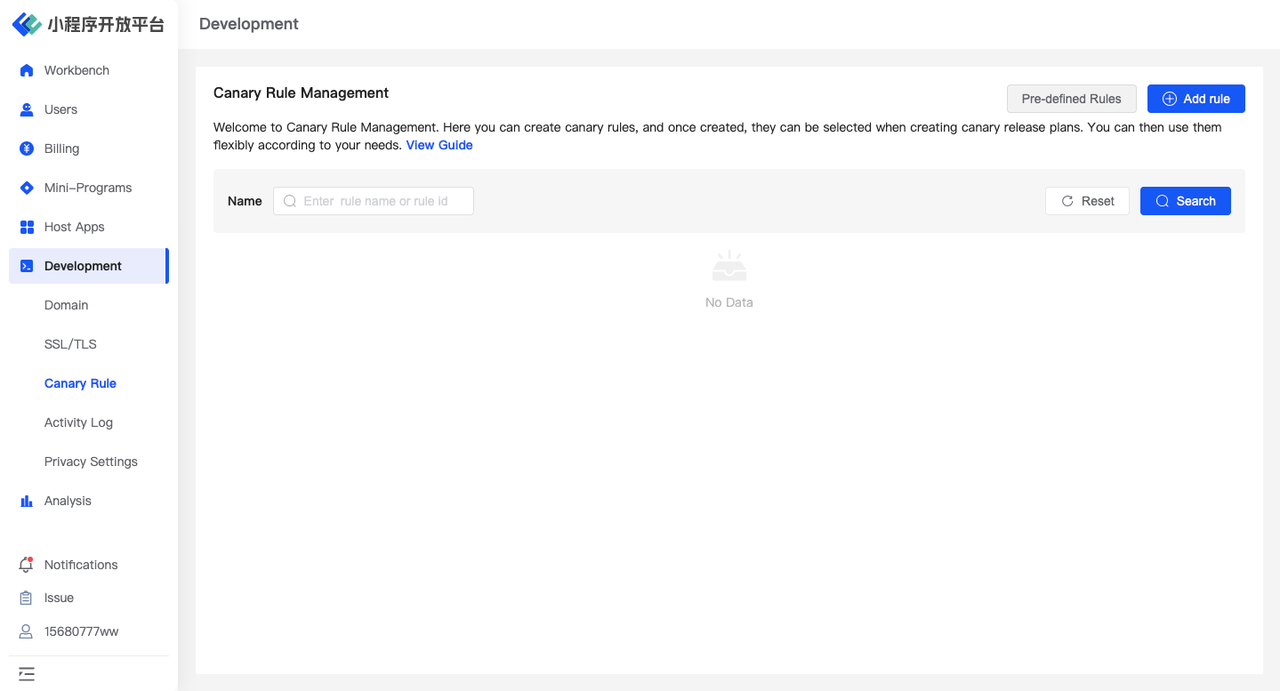
The content in the rule configuration includes basic libraries or Mini-Program SDK versions related to Mini-Programs, as well as system models and current network conditions unrelated to Mini-Programs. When adding new rule configurations, you should configure them reasonably according to your specific scenarios. You can click the「Add rule」button in the top right corner to configure the canary release rules you need.
Currently, FinClip supports the following types of canary release rules:
- Strings
- Numbers
- Booleans
- Regular expressions
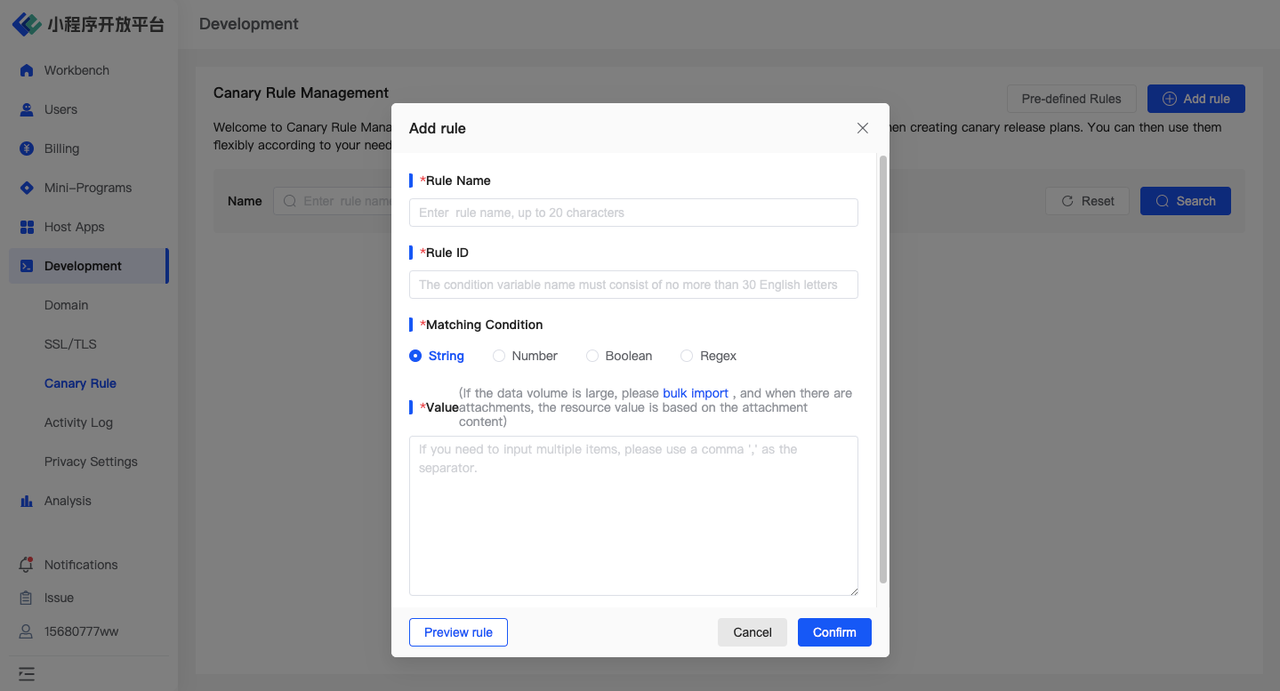
The canary rule content consists of the following parts:
- Rule Name: The name of the canary release rule.
- Rule ID: The unique identifier of the canary release rule.
- Rule Type: To adapt to different customers' grayscale release in their environments, we provide four types of rule types: "String, Boolean, Integer, Decimal."
- Resource Value: The corresponding resource value that the rule hits and matches.
You can click on 「network」 and 「type」 in the rule configuration list to understand how to organize the rule information you need, such as:
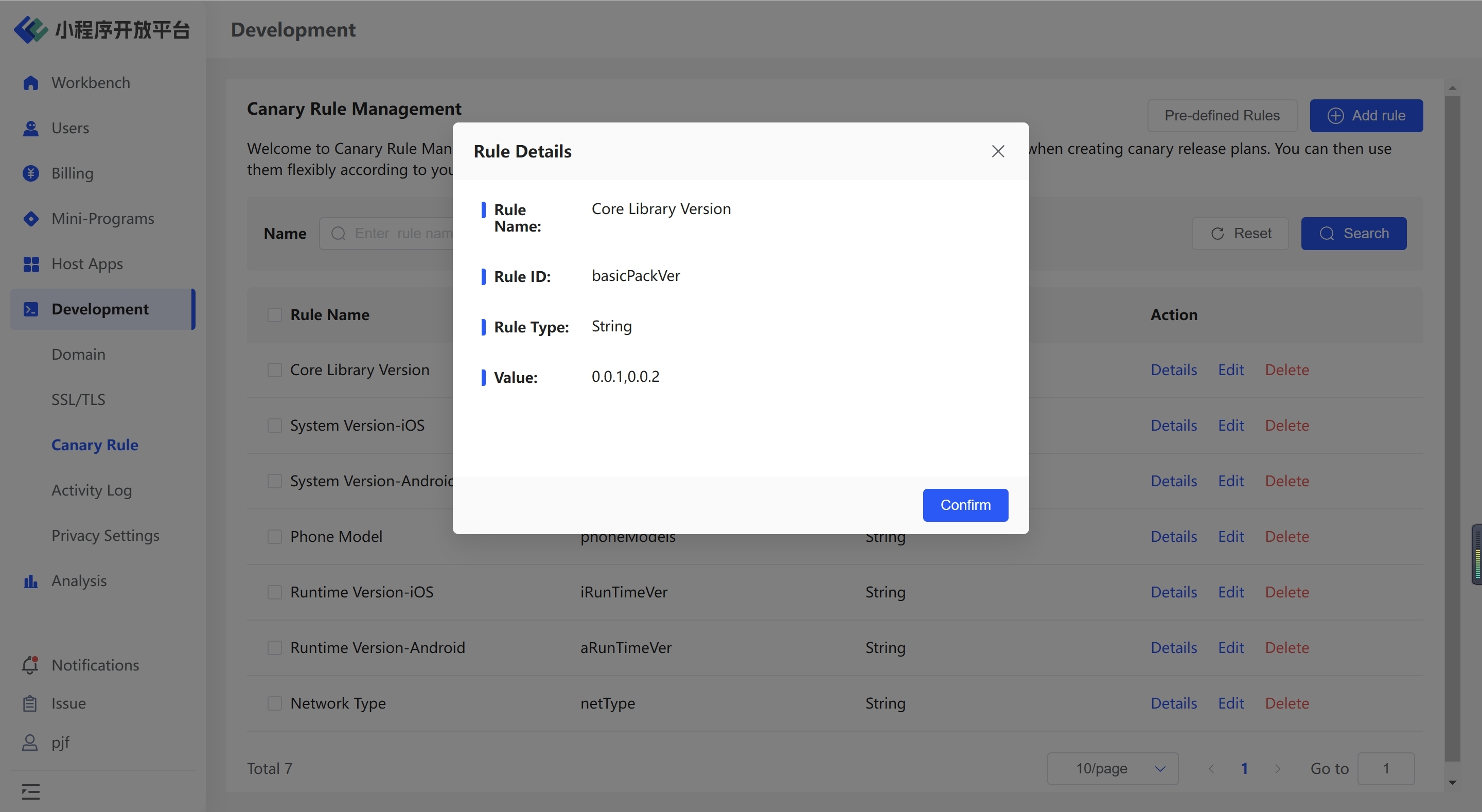
4. Activity Log
4.1 Feature Introduction
In the「Activity Log」page, you can filter operations by operators and functional modules according to your needs, making it convenient to view the global operation log. Additionally, by clicking on "Details," you can view specific operation details, including the type of operation, time, and data changes before and after the operation. These detailed pieces of information can help users gain a deeper understanding of the specific content and impact of operations, thereby facilitating auditing, troubleshooting, or data analysis work.
4.2 Term Definitions
Operator: Refers to the user who performed the operation.
Operation Module: Represents the specific functional module where the user performed the corresponding operation, corresponding to specific business functions.
Operation Type: Indicates the type of operation performed within the functional module.
Example: If user A created a new mini-program in the「Mini-Program Management」 module, then Operator: User A, Operation Module: Mini-Program Management, Operation Type: Create New Mini-Program.
4.3 User Guide
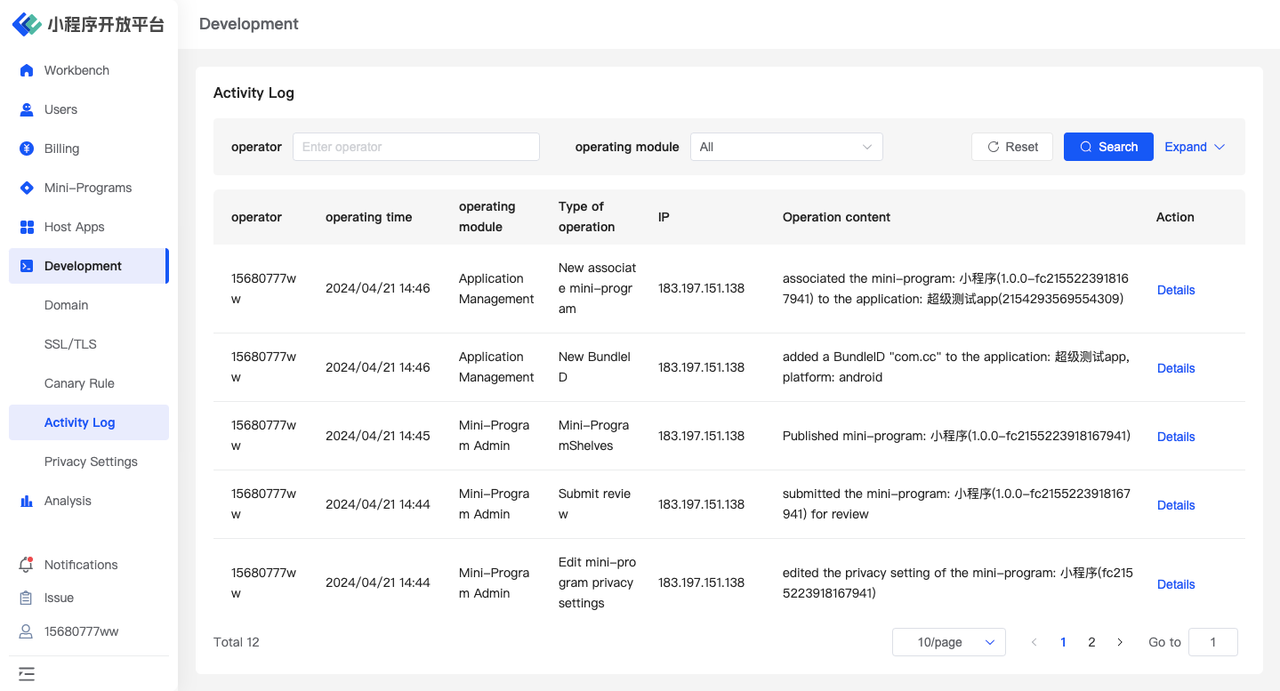
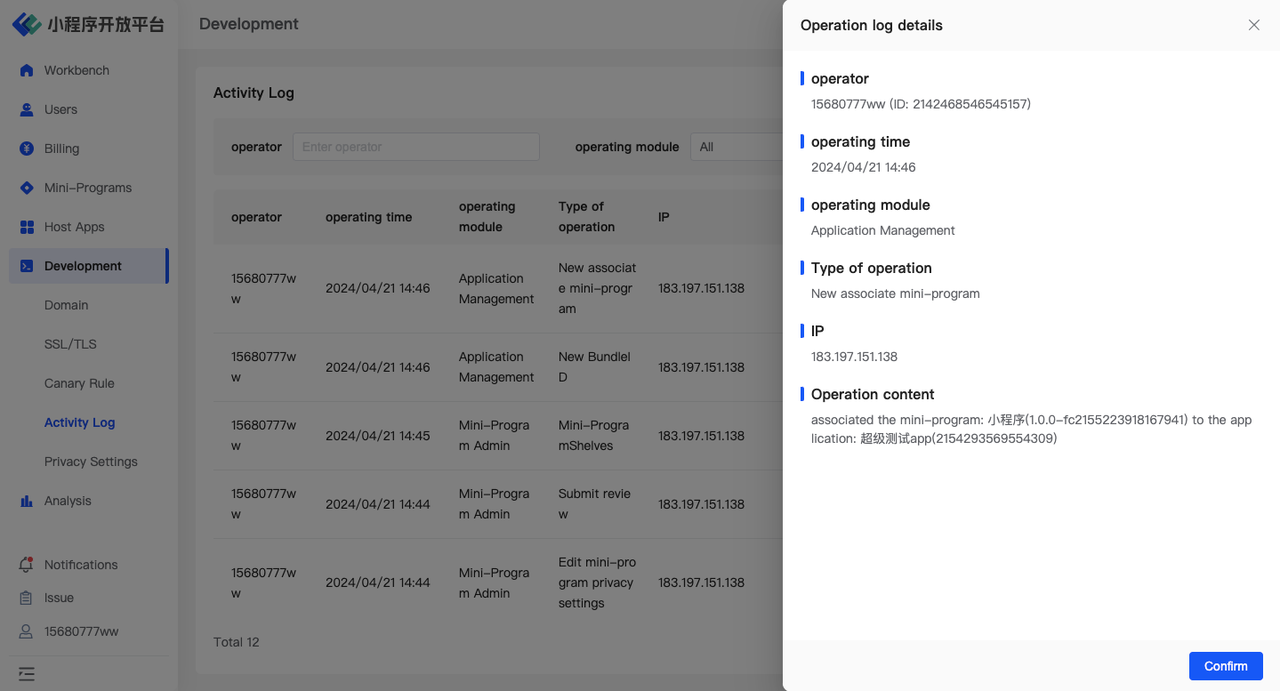
5.Environment Overview
| Community | SaaS | Enterprise (Annual Subscription or One-time Purchase) | |
|---|---|---|---|
| Domain Management | ✅ | ✅ | ✅ |
| SSL/TLS | ✅ | ✅ | ✅ |
| Privacy Management | |||
| Canary Rule Management | |||
| Activity Log | ✅ | ✅ | ✅ |