Appearance
Users Tutorial
1.Roles & Permissions
1.1 Feature Introduction
In the「Roles & Permissions」menu, you can:
- Manage roles: Create new roles, edit role permissions, delete roles.
- Manage members under roles: Add and remove members.
1.2 Term Definitions
None
1.3 User Guide
Manage roles
- The「Administrator」role is the system default role, containing all permission functionalities and the ability to adjust page permissions.
- You can use the「New」feature to create custom roles and configure corresponding page permissions.
- After successfully adding a role, you can use the「Edit Role」feature to adjust specific permission settings. Note that the role name cannot be changed.


Manage members under roles
- Using the「Manage Members」feature, you can quickly assign corresponding role permissions to multiple users or quickly revoke their permissions.
- It also supports editing permissions for individual users through the「Edit」option, allowing you to modify their role permissions.
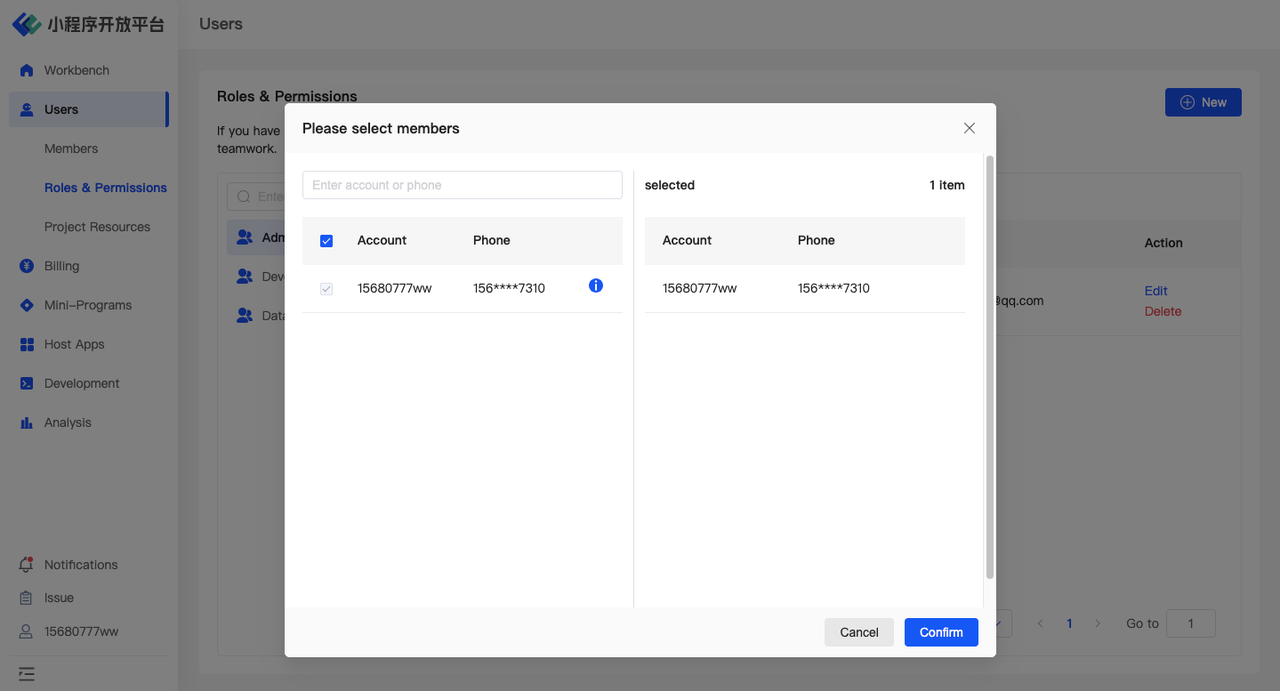
1.4 Environment Overview
| Community | SaaS | Enterprise (Annual Subscription or One-time Purchase) | |
|---|---|---|---|
| Roles & Permissions | ✅ | ✅ | ✅ |
2.Members
2.1 Feature Introduction
In the「Members」menu, you can:
- Manage Collaborative Members:「Invite」new members to join. Assign different role permissions to members or remove members from the organization.
- Manage Experience Members: Add/Import experience members individually or in bulk, and remove members from the organization.
2.2 Term Definitions
Collaborators: Refers to individuals who can utilize developer tools, log in to the Developer Portal, and view and manage mini-programs.
Beta Testers: Refers to individuals who can preview the development and experience versions of mini-programs for the organization by scanning the QR code through the app.
2.3 User Guide
Invite Collaborators
- Collaborative membership is by invitation only. Users can join the organization by following the invitation link. When sending invitations, roles must be specified. After successful joining, managers can edit their roles again.
- If a user does not have an account on the mini-program platform, they must register first before joining a new organization.
- Once a user is "removed", they will no longer be able to log in and view all data within the current organization.

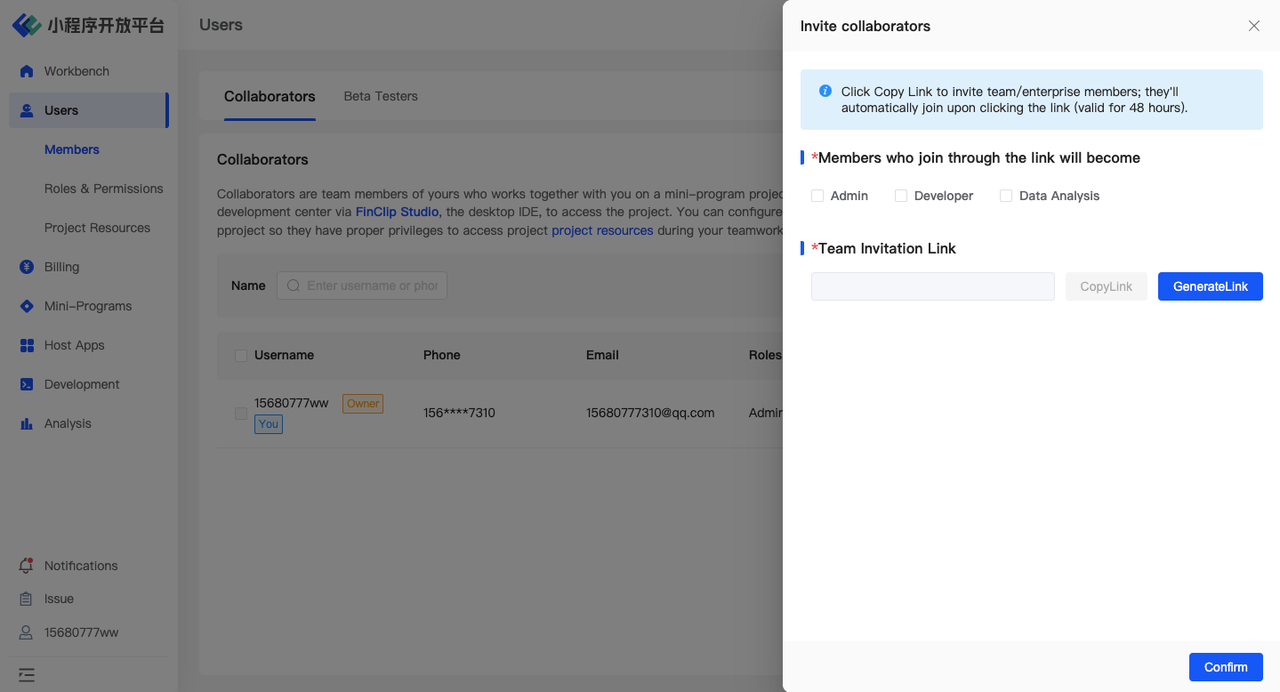
Add Beta Testers
- Different from collaborators, Beta Testers are added through the "add" method, using user IDs to designate external individuals as experience members.
Here, the user ID should be a unique identifier within the app's account system, separate from the mini-program platform. It serves as a credential for the app system to verify the user's permissions in the background. It's recommended that the app injects the user's phone number as the user ID when integrating the SDK. This makes it more convenient when importing user IDs in the backend.
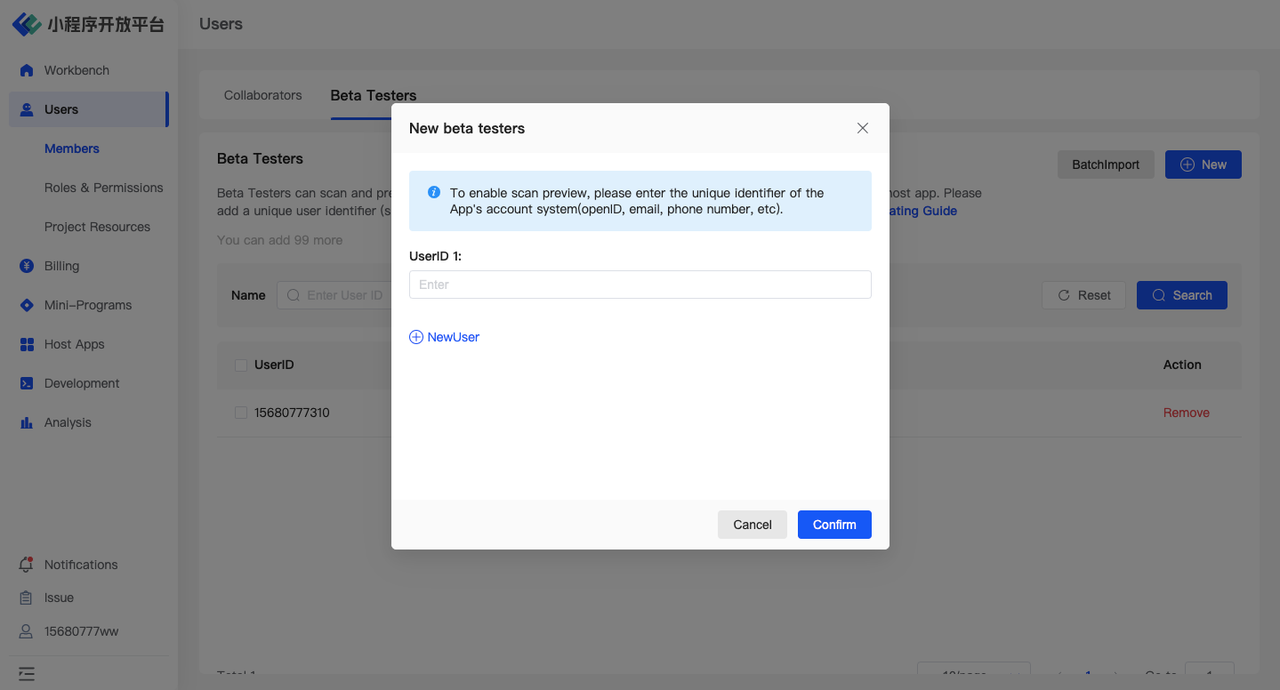
2.4 Environment Overview
| Community | SaaS | Enterprise (Annual Subscription or One-time Purchase) | |
|---|---|---|---|
| Members | ✅ | ✅ | ✅ |
3.Project Resources
3.1 Feature Introduction
In the「Project Resources」menu, you can:
- Manage resources: Customize resources, edit resources, and delete resources.
- Manage members under resources: Add and remove members.
3.2 Term Definitions
Resources: Refers to a collection of viewing and management permissions specific to a particular mini-program or app.
3.3 User Guide
Manage Resources
- Use the「New」feature to create custom resource groups and configure corresponding mini-programs and apps.
- You can「Edit」resource groups: The name of the resource group cannot be changed, but specific mini-programs and apps can be adjusted.


Manage Members Under Resources
- Use the「Manage Members」feature to quickly assign corresponding resource group permissions to multiple users, restricting their ability to view and manage specific mini-programs and applications.
- If a user is not in any resource group, they can view and manage all mini-programs and applications.
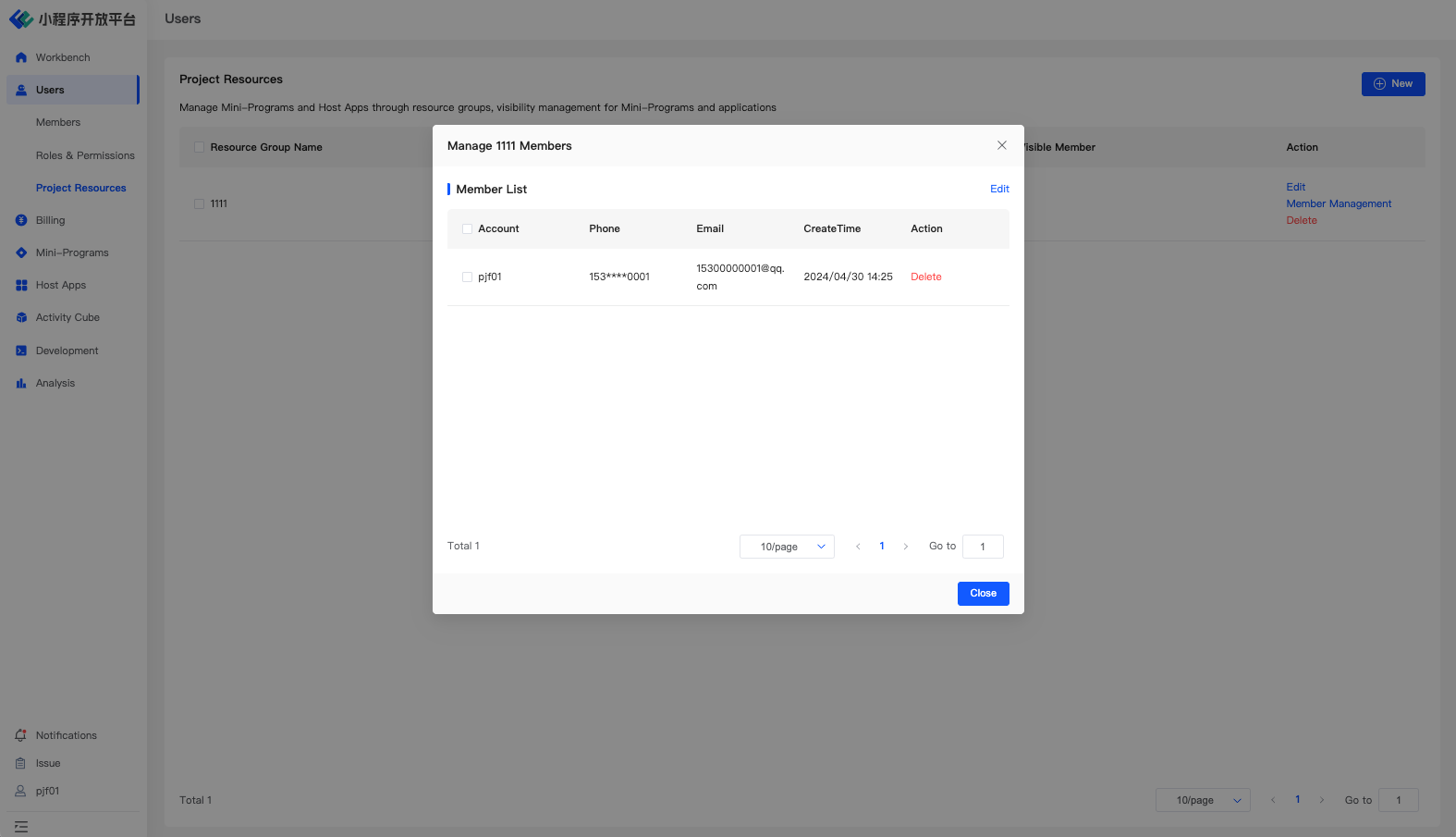
3.4 Environment Overview
| Community | SaaS | Enterprise (Annual Subscription or One-time Purchase) | |
|---|---|---|---|
| Project Resources | ✅ | ✅ | ✅ |