var app = getApp()
Page({
data: {
userInfo: {},
menuList: {},
animationData: {},
startPoint: {},
dotPoint: {},
startAngle: 0,
tempAngle: 0,
downTime: 0,
upTime: 0,
},
onLoad: function () {
var that = this
app.getUserInfo(function (userInfo) {
that.setData({
userInfo: userInfo,
})
})
wx.getSystemInfo({
success: function (res) {
var windowWidth = res.windowWidth * 0.5;
that.setData({
dotPoint: { clientX: windowWidth, clientY: 250 }
})
}
})
},
onReady: function (e) {
var that = this;
app.menuConfig = {
menu: [
{ 'index': 0, 'menu': '我的账户', 'src': '../images/account.png' },
{ 'index': 1, 'menu': '信用卡', 'src': '../images/card.png' },
{ 'index': 2, 'menu': '投资理财', 'src': '../images/investment.png' },
{ 'index': 3, 'menu': '现金贷款', 'src': '../images/loan.png' },
{ 'index': 4, 'menu': '特色服务', 'src': '../images/service.png' },
{ 'index': 5, 'menu': '转账汇款', 'src': '../images/transfer.png' }
]
}
var menuConfig = app.menuConfig.menu,
len = menuConfig.length,
menuList = [],
degNum = 360 / len
for (var i = 0; i < len; i++) {
menuList.push({ deg: i * degNum, menu: menuConfig[i].menu, src: menuConfig[i].src });
console.log("menu:" + menuConfig[i].menu)
}
that.setData({
menuList: menuList
});
},
buttonStart: function (e) {
this.setData({
startPoint: e.touches[0]
})
var x = this.data.startPoint.clientX - this.data.dotPoint.clientX;
var y = this.data.startPoint.clientY - this.data.dotPoint.clientY;
var startAngle = Math.asin(y / Math.hypot(x, y)) * 180 / Math.PI;
this.setData({
startAngle: startAngle
})
},
buttonMove: function (e) {
var downTime = Date.now();
this.setData({
downTime: downTime
})
var that = this;
var endPoint = e.touches[e.touches.length - 1]
var x = endPoint.clientX - this.data.dotPoint.clientX;
var y = endPoint.clientY - this.data.dotPoint.clientY;
var moveAngle = Math.asin(y / Math.hypot(x, y)) * 180 / Math.PI
var quadrant = 1;
if (x >= 0) {
quadrant = y >= 0 ? 4 : 1;
} else {
quadrant = y >= 0 ? 3 : 2;
}
var tempAngle = 0;
if (quadrant == 1 || quadrant == 4) {
tempAngle += moveAngle - this.data.startAngle;
} else
{
tempAngle += this.data.startAngle - moveAngle;
}
var menuConfig = app.menuConfig.menu;
var menuList = [];
for (var i = 0; i < this.data.menuList.length; i++) {
menuList.push({ deg: this.data.menuList[i].deg + tempAngle, menu: menuConfig[i].menu, src: menuConfig[i].src });
}
this.setData({
menuList: menuList
})
this.setData({
startPoint: e.touches[e.touches.length - 1]
})
var endX = this.data.startPoint.clientX - this.data.dotPoint.clientX;
var endY = this.data.startPoint.clientY - this.data.dotPoint.clientY;
var startAngle = Math.asin(endY / Math.hypot(endX, endY)) * 180 / Math.PI;
this.setData({
startAngle: startAngle,
tempAngle: tempAngle
})
},
buttonEnd: function (e) {
var that = this;
var upTime = Date.now();
var angleSpeed = this.data.tempAngle * 1000 / (upTime - this.data.downTime);
if (Math.abs(angleSpeed) < 100) {
return
} else {
if (angleSpeed > 0) {
if (angleSpeed > 500) angleSpeed = 500
var animationRun = wx.createAnimation({
duration: 2000,
timingFunction: 'ease-out'
})
that.animationRun = animationRun
animationRun.rotate(angleSpeed).step()
that.setData({
animationData: animationRun.export(),
})
}
else {
if (angleSpeed < -500) angleSpeed = -500
angleSpeed = Math.abs(angleSpeed);
var animationRun = wx.createAnimation({
duration: 2000,
timingFunction: 'ease-out'
})
that.animationRun = animationRun
animationRun.rotate(-angleSpeed).step()
that.setData({
animationData: animationRun.export(),
})
}
}
}
})


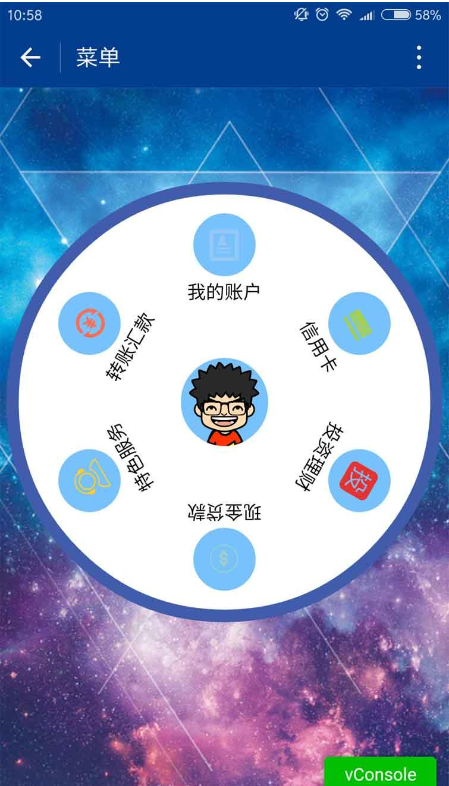
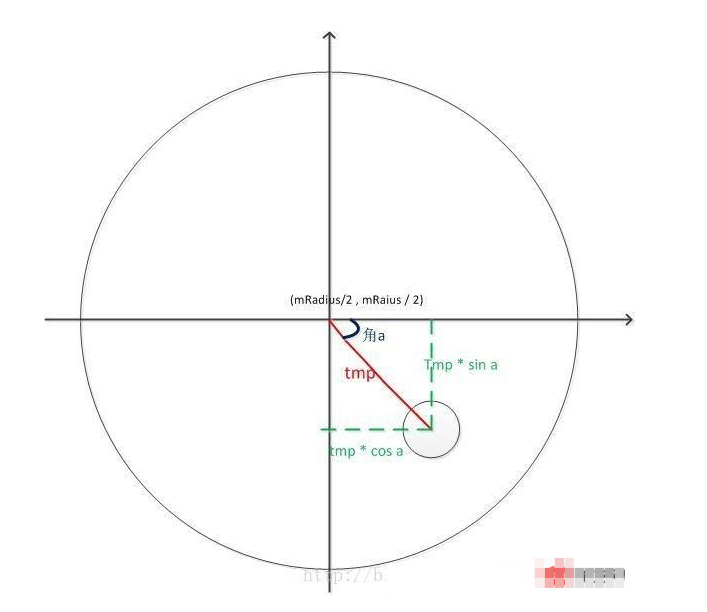
暂时没有评论,来抢沙发吧~