这篇文章主要介绍了微信小程序 获取相册照片实例详解的相关资料,需要的朋友可以参考下
微信小程序 获取相册照片
今天遇到微信小程序的用户头像设置功能,做笔记.
先上gif:
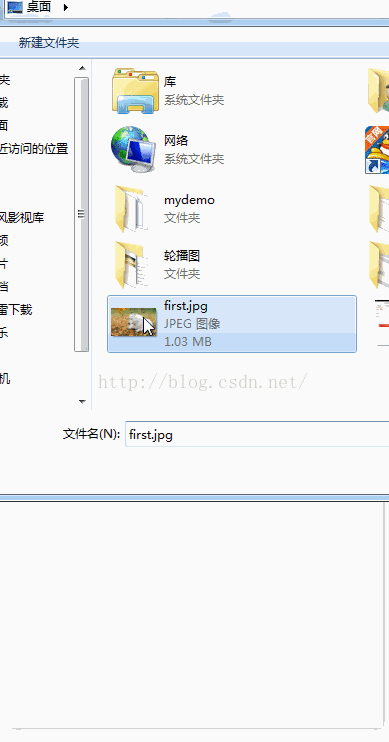
再上代码:
小demo,代码很简单.
1.index.wxml
1 2 3 | <button style="margin:30rpx;" bindtap="chooseimage">获取图片</button>
<image src="{{tempFilePaths }}" mode="aspecFill" style="width: 100%; height: 450rpx"/>
|
2.index.js
1 2 3 4 5 6 7 8 9 10 11 12 13 14 15 16 17 18 19 20 21 22 23 24 | var app = getApp()
Page({
data: {
tempFilePaths: ''
},
onLoad: function () {
},
chooseimage: function () {
var _this = this;
wx.chooseImage({
count: 1,
sizeType: ['original', 'compressed'], // 可以指定是原图还是压缩图,默认二者都有
sourceType: ['album', 'camera'], // 可以指定来源是相册还是相机,默认二者都有
success: function (res) {
_this.setData({
tempFilePaths:res.tempFilePaths
})
}
})
}
})
|
API 说明:
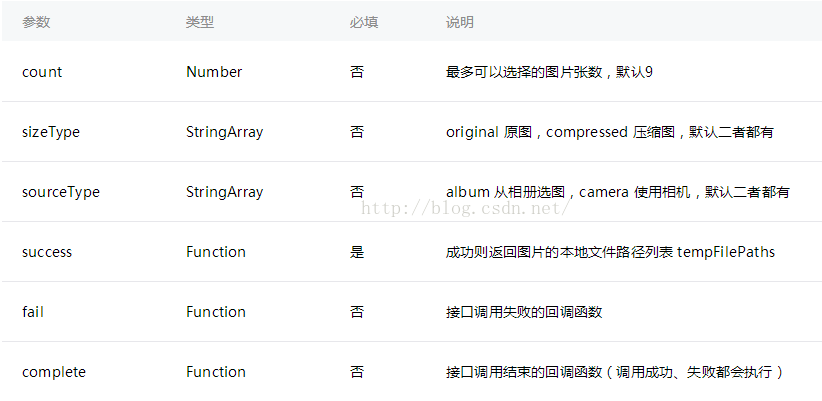
这里注意:返回的是图片在本地的路径.如果需要将图片上传到服务器,需要用到另一个API.
示例代码:
1 2 3 4 5 6 7 8 9 10 11 12 13 14 15 16 17 | wx.chooseImage({
success: function(res) {
var tempFilePaths = res.tempFilePaths
wx.uploadFile({
url: 'http://example.weixin.qq.com/upload', //仅为示例,非真实的接口地址
filePath: tempFilePaths[0],
name: 'file',
formData:{
'user': 'test'
},
success: function(res){
var data = res.data
}
})
}
})
|
以上就是本文的全部内容,希望对大家的学习有所帮助。
版权声明:本文内容由网络用户投稿,版权归原作者所有,本站不拥有其著作权,亦不承担相应法律责任。如果您发现本站中有涉嫌抄袭或描述失实的内容,请联系我们jiasou666@gmail.com 处理,核实后本网站将在24小时内删除侵权内容。

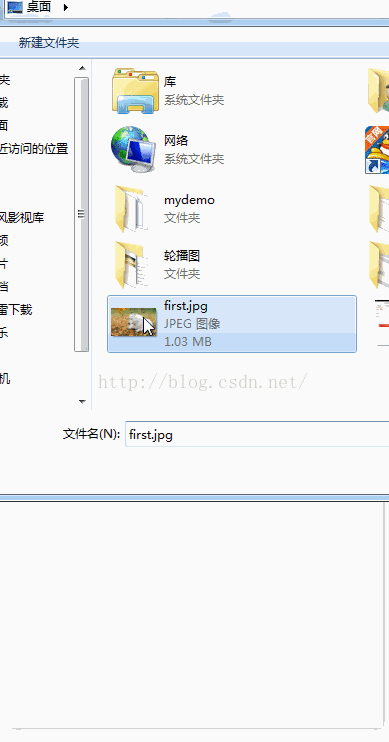
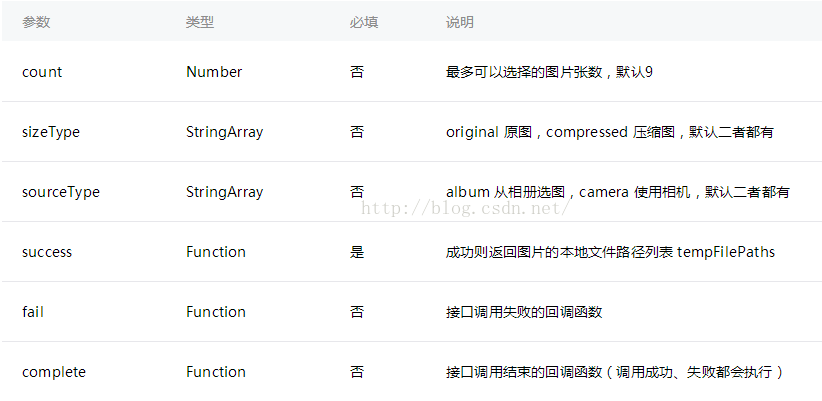
暂时没有评论,来抢沙发吧~