var context = null;// 使用 wx.createContext 获取绘图上下文 context
var isButtonDown = false;//是否在绘制中
var arrx = [];//动作横坐标
var arry = [];//动作纵坐标
var arrz = [];//总做状态,标识按下到抬起的一个组合
var canvasw = 0;//画布宽度
var canvash = 0;//画布高度
Page({
data: {
canvasw: ,
canvash: ,
imgUrl: ,
info: {},
signBase64: ,
sysType: // 判断机型
},
onLoad: function (options) {
let that = this
let res = wx.getSystemInfoSync()
const system = res.system.split()
that.setData({
sysType: system[0],
})
let params = JSON.parse(options.params)
that.setData({
info: params,
})
that.startCanvas();
that.initCanvas()
},
/**
* 以下 - 手写签名 / 上传签名
*/
startCanvas() {//画布初始化执行
var that = this;
//获取系统信息
wx.getSystemInfo({
success: function (res) {
canvasw = res.windowWidth;
canvash = res.windowHeight;
that.setData({ canvasw: canvasw });
that.setData({ canvash: canvash });
}
});
this.initCanvas();
this.cleardraw();
},
//初始化函数
initCanvas() {
context = wx.createCanvasContext(canvas);
context.beginPath()
if(this.data.sysType === iOS) {
context.fillStyle = rgba(255, 255, 255, 1);
context.setStrokeStyle(#444);
} else {
context.fillStyle = rgba(0, 0, 0, 1);
context.setStrokeStyle(#aaa);
}
context.setLineWidth(4);
context.setLineCap(round);
context.setLineJoin(round);
},
canvasStart(event) {
isButtonDown = true;
arrz.push(0);
arrx.push(event.changedTouches[0].x);
arry.push(event.changedTouches[0].y);
},
canvasMove(event) {
if (isButtonDown) {
arrz.push(1);
arrx.push(event.changedTouches[0].x);
arry.push(event.changedTouches[0].y);
}
for (var i = 0; i < arrx.length; i++) {
if (arrz[i] == 0) {
context.moveTo(arrx[i], arry[i])
} else {
context.lineTo(arrx[i], arry[i])
}
}
context.clearRect(0, 0, canvasw, canvash);
if(this.data.sysType === iOS) {
context.fillStyle = rgba(255, 255, 255, 1);
context.setStrokeStyle(#444);
} else {
context.fillStyle = rgba(0, 0, 0, 1);
context.setStrokeStyle(#aaa);
}
context.setLineWidth(3);
context.setLineCap(round);
context.setLineJoin(round);
context.stroke();
context.draw(false);
},
canvasEnd(event) {
isButtonDown = false;
},
//清除画布
cleardraw() {
arrx = [];
arry = [];
arrz = [];
context.clearRect(0, 0, canvasw, canvash);
if(this.data.sysType === iOS) {
context.fillStyle = rgba(255, 255, 255, 1);
context.setStrokeStyle(#444);
} else {
context.fillStyle = rgba(0, 0, 0, 1);
context.setStrokeStyle(#aaa);
}
context.draw(true);
},
uploadImg() {
var that = this
//生成图片
// context.draw(true,()=> {
setTimeout(() => {
wx.canvasToTempFilePath({
canvasId: canvas,
//设置输出图片的宽高
fileType: jpg,
quality: 1,
success: function (res) {
// canvas图片地址 res.tempFilePath
let imgBase64 = wx.getFileSystemManager().readFileSync(res.tempFilePath, base64)
that.setData({
imgUrl: res.tempFilePath,
signBase64: imgBase64
})
that.submitSign()
console.log(imgBase64, data:image/jpeg;base64, + imgBase64)
// wx.saveImageToPhotosAlbum({
// filePath: res.tempFilePath,
// success(res4) {
// console.log(res,保存res4);
// wx.showToast( {
// title: 已成功保存到相册,
// duration: 2000
// } );
// }
// })
},
fail: function () {
wx.showModal({
title: 提示,
content: canvas生成图片失败。微信当前版本不支持,请更新到最新版本!,
showCancel: false
});
},
complete: function () { }
}, 5000)
})
// })
},
// 提交签名
submitSign() {
let that = this
wx.showLoading({
title: 正在提交...,
mask: true
})
let type = 1
if(that.data.sysType === iOS) {
type = 0
} else {
type = 1
}
wx.$getWxLoginCode(resp => {
const params = {
qmbase64: that.data.signBase64,
}
console.info("入参", params)
wx.kservice.yyyurl(params, res => {
wx.hideLoading()
if (res.statusCode === 200) {
wx.showModal({
title: 提示,
content: res.message,
showCancel: false,
confirmText: 返回首页,
success(res) {
if (res.confirm) {
wx.reLaunch({
url: /pages/index/index
})
}
}
})
} else {
wx.showModal({
title: 提示,
content: res.message,
showCancel: true,
cancelText: 返回首页,
confirmText: 重新提交,
success: (result) => {
if (result.cancel) {
// 取消停留
wx.reLaunch({
url: /pages/index/index
})
} else if (result.confirm) {
//重新提交
that.submitSign()
}
},
});
}
}, {}, true, true)
})
},
/**
* 生命周期函数--监听页面卸载
*/
onUnload: function () {
},
/**
* 页面相关事件处理函数--监听用户下拉动作
*/
onPullDownRefresh: function () {
},
/**
* 页面上拉触底事件的处理函数
*/
onReachBottom: function () {
},
/**
* 用户点击右上角分享
*/
onShareAppMessage: function () {
}
})

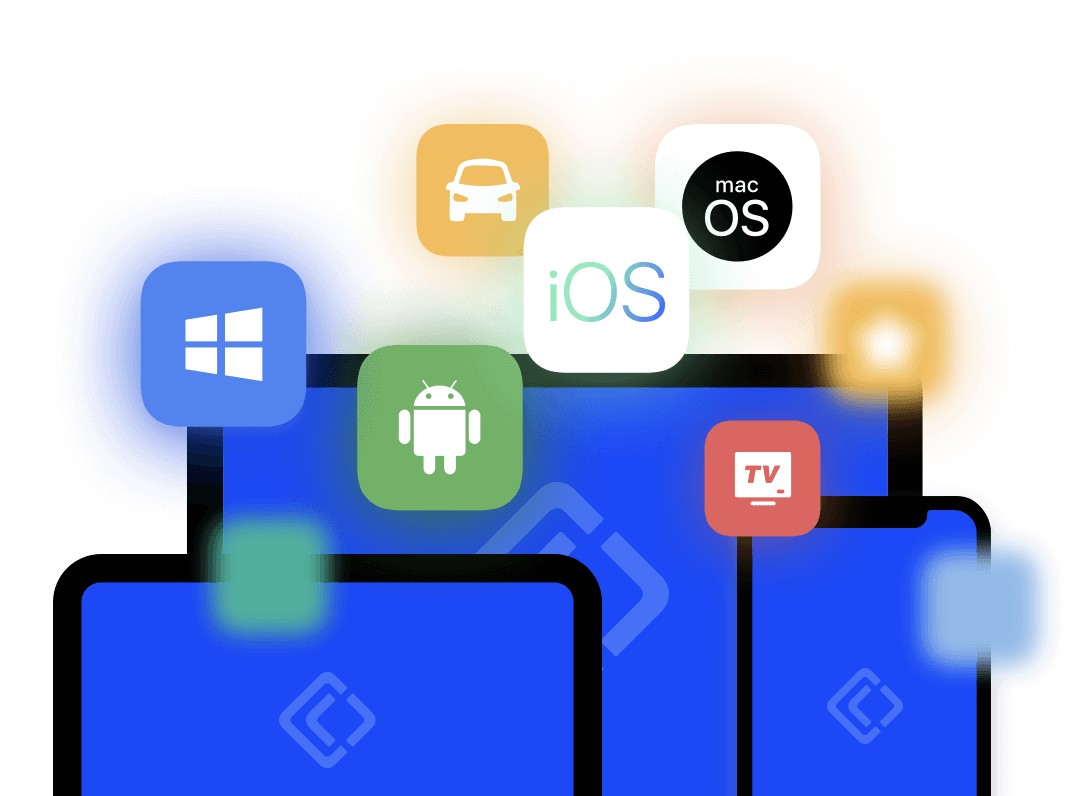
暂时没有评论,来抢沙发吧~