using System;
using System.Collections.Generic;
using System.ComponentModel;
using System.Data;
using System.Drawing;
using System.Linq;
using System.Text;
using System.Windows.Forms;
using System.IO;
namespace 英汉词典最终版
{
public partial class Form1 : Form
{
public Form1()
{
InitializeComponent();
}
//第一步,我是先把英汉词典.txt数据源的内容储存起来,方便使用
//首先用一个泛型字典存储英汉词典.TXT里的内容
//反省字典是(Dictionary<,>)这样的,里面是键值对
//每行数据必须要有一个唯一的键不可以重复,尾随的数据可以重复
//new 一个泛型字典
Dictionary<string, string> dic = new Dictionary<string, string>();
//new 一个泛型list
List<string> list = new List<string>();
//读取英汉词典.TXT文件,这就要知道它的路径了
//我个人建议是把英汉词典.txt文件放在相对路径下,因为打包之后方便使用
//绝对路径下读取文件
//加上@,便于后面的符号转换
//Encoding.Default是选择当前系统默认的字体编码
//string[] strarr = File.ReadAllLines(@"C:\Users\Administrator\Desktop\英汉词典.txt",Encoding.Default);
//相对路径下读取文件
//我选择的是相对路径
string[] strarr = File.ReadAllLines(@"英汉词典.txt", Encoding.Default);
//窗体加载时自动运行
private void Form1_Load(object sender, EventArgs e)
{
Stime();
label2.Text = "您查询的结果:";
//遍历每一个行,每行都是两个元素,英文和中文
for (int i = 0; i < strarr.Length; i++)
{
string[] strarr1 = strarr[i].Split(new char[] { }, StringSplitOptions.RemoveEmptyEntries);
//避免重复添加
//contains是包含的意思
if (!dic.Keys.Contains(strarr1[0]))
{
//其实这样也就可以了,但是作为一个严谨的程序员,我还是给这一段加个判断
//将数组里的英文和中文填到泛型字典里
dic.Add(strarr1[0], strarr1[1]);
//将英文添加到泛型list里
//这样list内的数据都是dic内的键值
list.Add(strarr1[0]);
}
}
//为了让程序运行起来想过能高大上一些,就填了这一下的代码
AutoCompleteStringCollection strings = new AutoCompleteStringCollection();
// 所有list泛型的英文单词转换成数组 添加到 strings里
strings.AddRange(list.ToArray());
textBox1.AutoCompleteCustomSource = strings; //然后赋给文本框的 自动补全 所需的资源
属性textBox1.AutoCompleteSource = AutoCompleteSource.CustomSource; //指定 CustomSource 为数据源
textBox1.AutoCompleteMode = AutoCompleteMode.Suggest; //启动自动补全模式
}
//以上读取英汉字典.txt的操作,已经搞定
//接下来就开始实现了
private void textBox1_TextChanged(object sender, EventArgs e)
{
//文本框内若是没有数据,就不显示label1
if (textBox1.Text == "")
{
label1.Text = "";
}
//开始查找,文本框内与泛型字典键相同就把数据显示出来
//trim()是把空白的字符去掉
if (dic.Keys.Contains(textBox1.Text.Trim()))
{
//用键值找到数据,显示在textBox2中
textBox2.Text = dic[textBox1.Text.Trim()];
//因为搜索到了结果,所以在线搜索不显示
linkLabel1.Visible = false;
label1.Text = "";
timer.Stop();
Ltime = 0;
}
else if (textBox1.Text == "")
{
textBox2.Text = "请输入要查询单词";
linkLabel1.Visible = false;
timer.Stop();
Ltime = 0;
}
else
{
textBox2.Text = "正在搜索";
//计时开始
timer.Start();
}
}
//以上显示部分也基本搞定
//对了,把在线查询实现出来
private void linkLabel1_LinkClicked(object sender, LinkLabelLinkClickedEventArgs e)
{
//因为我这有360
浏览器,经常被终结,我就添加了try catch
try
{
System.Diagnostics.Process.Start("explorer.exe", "http://www.youdao.com/w/" + textBox1.Text.Trim());
}
catch
{
MessageBox.Show("通过其他方式已将查询关闭");
}
}
private void label2_Click(object sender, EventArgs e)
{
}
//为了让程序能高大上,我设置在20秒内若是没有查到结果就显示在线查找
//也可以按键盘回车键直接进行查询结果
//定义个查找所用时间
public int Ltime = 0;
//定义个计时器
public Timer timer;
public void Stime()
{
timer = new Timer();
//一秒间隔
timer.Interval = 1000;
timer.Tick += (s, e) =>
{
Ltime++;
label1.Text = Ltime.ToString();//显示查询几秒
if (Ltime >= 20)
{
label1.Text = "收索时间大于20秒已超时";
label2.Text = "对不起,系统不包含您输入的单词";
textBox2.Text = "";
//显示网站链接
linkLabel1.Visible = true;
linkLabel1.Text = "对不起请尝试使用(有道youdao)在线翻译:" + "\r\n\n\t" + textBox1.Text.Trim();
timer.Stop();
Ltime = 0;
//使linkWebSearch控件显示的网址在textbox控件上面
linkLabel1.BringToFront();
}
else//那就是20秒内显示出结果了
{
linkLabel1.Visible = false;
label1.Text = Ltime.ToString();
}
};
}
/// <summary>
/// 在textBox1文本框内点击回车的事件
/// </summary>
/// <param name="sender"></param>
/// <param name="e"></param>
private void textBox1_KeyDown(object sender, KeyEventArgs e)
{
//判断是否点击了回车按钮
if (e.KeyCode == Keys.Enter)
{
//我这是把上面的复制下来了,直接查出结果
if (dic.Keys.Contains(textBox1.Text.Trim()))
{
textBox2.Text = dic[textBox1.Text.Trim()];
linkLabel1.Visible = false;
Ltime = 0;
}
else
{
label1.Text = "收索时间大于30秒已超时";
label2.Text = "对不起,系统不包含您输入的单词";
textBox2.Text = "";
linkLabel1.Visible = true;
linkLabel1.Text = "对不起请尝试使用(有道youdao)在线翻译:" + "\r\n\n\t" + textBox1.Text.Trim();
timer.Stop();
Ltime = 0;
linkLabel1.BringToFront();
}
}
}
}
}

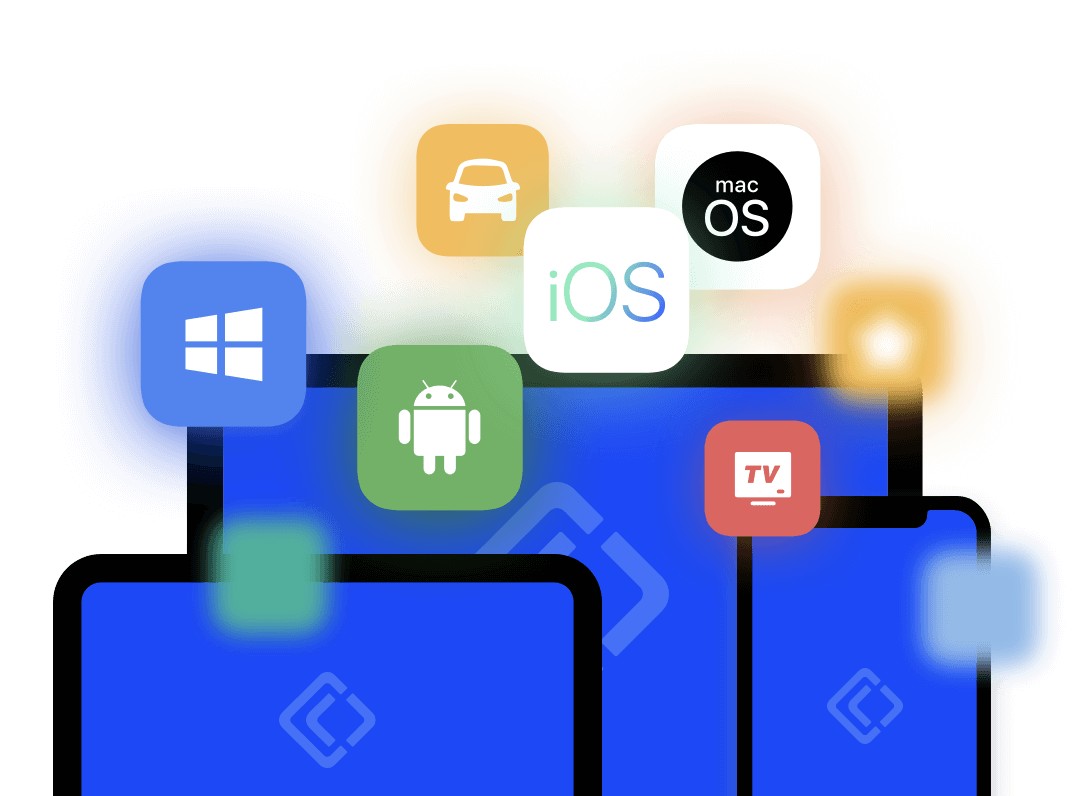
暂时没有评论,来抢沙发吧~