本文实例为大家分享了微信小程序实现登录页面的具体代码,供大家参考,具体内容如下
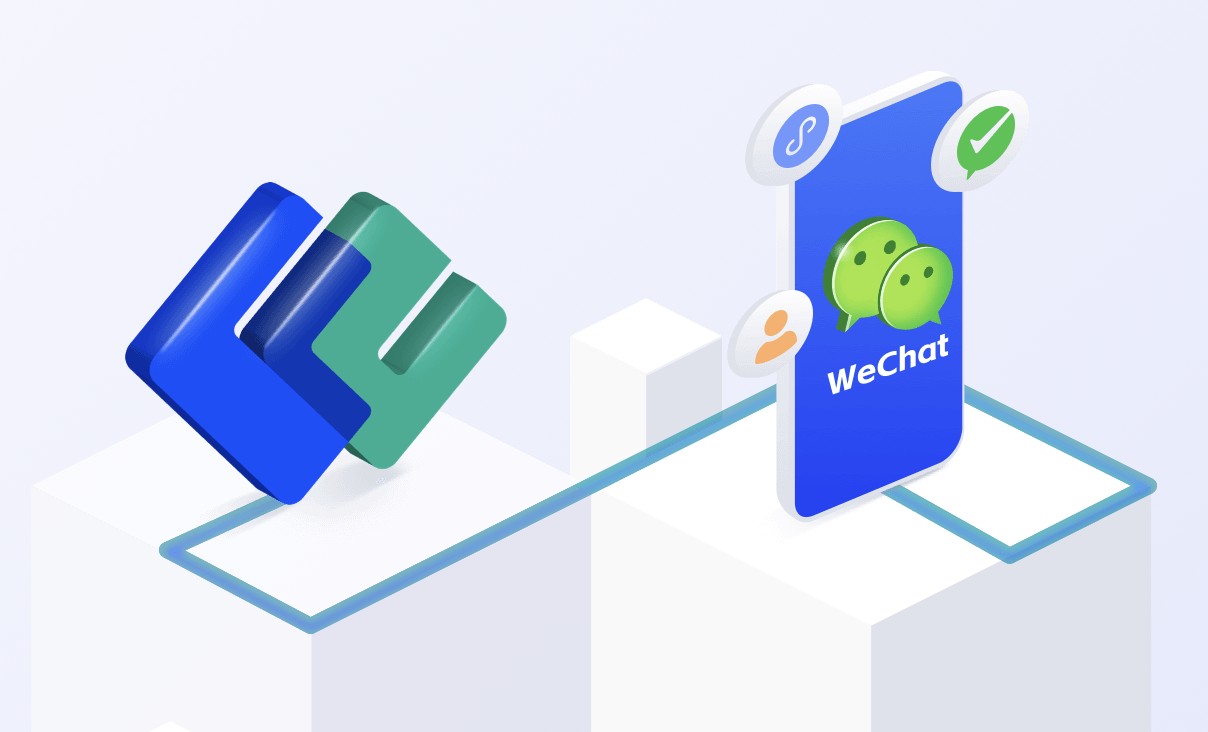
实现在进入微信小程序首页前的登录验证页面,这里有两种方法,但其实原理都是一样的。
1. 在首页中加入一个弹窗作为登录窗口,效果如下图:
(1)index.wxml
登录窗口代码如下:
?
1
2
3
4
5
6
7
8
9
10
11
12
13
14
15
16
17
18
19
20
21
<view class="modal-mask" bindtap="hideModal" catchtouchmove="preventTouchMove" wx:if="{{!hiddenmodalput}}"></view>
<view class="modal-dialog" wx:if="{{!hiddenmodalput}}" catchtouchmove="preventTouchMove">
<view class="modal-title">{{tip}}</view>
<view class="modal-content">
<view class="modal-input">
<input placeholder-class="input-holder" type="text" maxlength="20" bindinput="inputUsername" class="input" placeholder="用户名" value="{{username}}">
</input>
</view>
<view class="modal-input">
<input placeholder-class="input-holder" type="text" maxlength="20" bindinput="inputPassword" class="input" placeholder="密码" value="{{password}}">
</input>
</view>
</view>
<view class="modal-footer">
<navigator class="btn-cancel" target="miniProgram" open-type="exit">
退出
</navigator>
<!-- <view class="btn-cancel" bindtap="cancel" data-status="cancel">取消</view> -->
<view class="btn-confirm" bindtap="confirm" data-status="confirm">确定</view>
</view>
</view>
(2)index.js
在onload方法中判断当前的登录状态,这里我用了简单的 getStorage 来保存登录信息,hiddenmodalput控制登录窗口是否显示,这样就可以实现简单的登录页面,hideTabBar是用来隐藏底部tab栏按键。
?
1
2
3
4
5
6
7
8
9
10
11
12
13
14
15
16
17
18
19
20
21
22
23
24
25
26
27
/**
* 生命周期函数--监听页面加载
*/
onLoad: function (options) {
let that = this;
wx.getStorage({
key: username,
success (res) {
console.log(res.data);
that.setData({
hiddenmodalput:true,
})
},
fail (res) {
console.log(res);
that.setData({
hiddenmodalput:false,
})
wx.hideTabBar({
animation: true,
success: (res) => {},
fail: (res) => {},
complete: (res) => {},
})
}
})
},
2.新建一个登录页面
(1)在首页onload中进行登录转态验证,如果为未登录状态,则可以使用wx.navigateTo跳转到登录页面
(2)在登录页面中处理登录的相关逻辑,也可以实现相同的效果。
以上就是本文的全部内
版权声明:本文内容由网络用户投稿,版权归原作者所有,本站不拥有其著作权,亦不承担相应法律责任。如果您发现本站中有涉嫌抄袭或描述失实的内容,请联系我们jiasou666@gmail.com 处理,核实后本网站将在24小时内删除侵权内容。

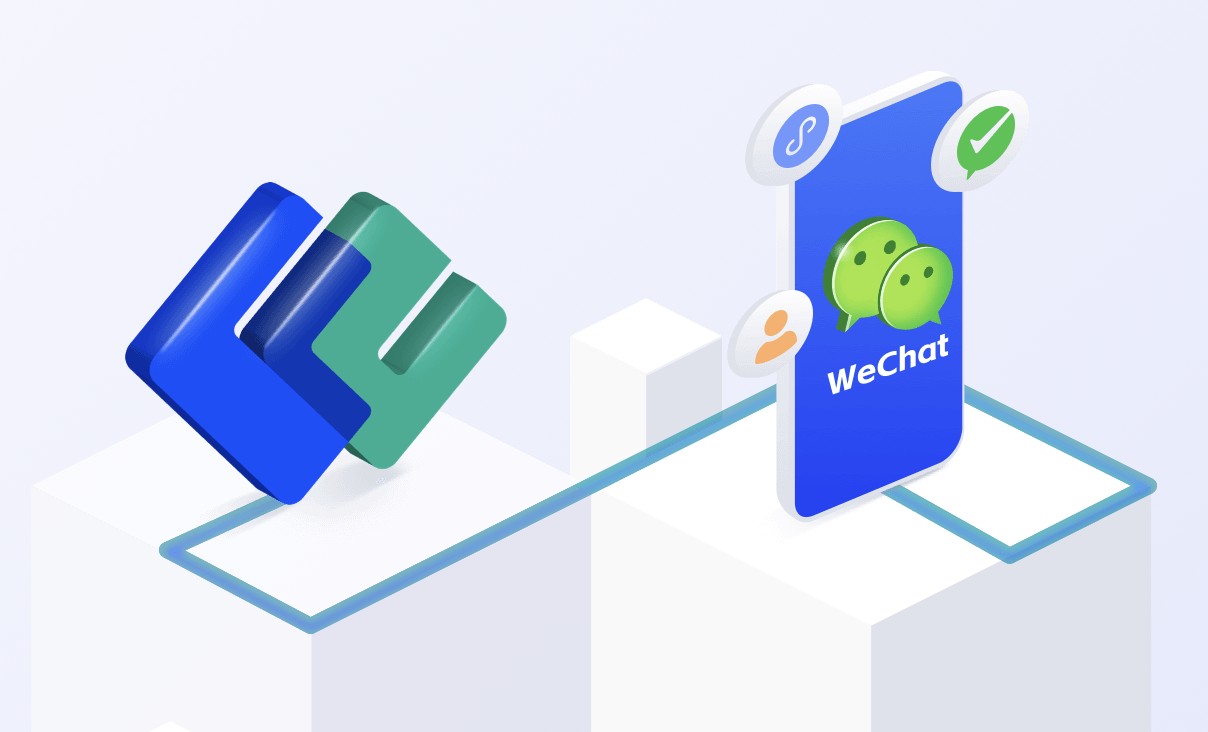
暂时没有评论,来抢沙发吧~