var app = getApp();
var calendarSignData;
var date;
var calendarSignDay;
var is_qd;
Page({
/**
* 页面的初始数据
*/
data: {
qdView: false,
calendarSignData: "",
calendarSignDay: "",
is_qd: false,
},
quxiaoQd: function (e) {
var that = this;
that.setData({
qdView: false,
is_qd: true
})
},
//事件处理函数
calendarSign: function (e) {
var that = this;
that.setData({
qdView: true
})
calendarSignData[date] = date;
console.log(calendarSignData);
calendarSignDay = calendarSignDay + 1;
var today = new Date().getDate()
wx.request({
url: getApp().data.host + 后台的接口,
method: "POST",
data: {
"user_id": wx.getStorageSync(user_id),
"sign_num": today
},
header: {
content-type: application/x-www-form-urlencoded //通过post传值,所以要加header
},
success: function (res) {
that.setData({
rule: res.data.rule,
integral: res.data.integral,
})
}
})
wx.setStorageSync("calendarSignData", calendarSignData);
wx.setStorageSync("calendarSignDay", calendarSignDay);
this.setData({
calendarSignData: calendarSignData,
calendarSignDay: calendarSignDay
})
},
/**
* 生命周期函数--监听页面加载
*/
onLoad: function () {
var that = this;
var mydate = new Date();
var year = mydate.getFullYear();
var month = mydate.getMonth() + 1;
date = mydate.getDate();
console.log("date" + date)
var day = mydate.getDay();
console.log(day)
var nbsp = 7 - ((date - day) % 7);
console.log("nbsp" + nbsp);
var monthDaySize;
if (month == 1 || month == 3 || month == 5 || month == 7 || month == 8 || month == 10 || month == 12) {
monthDaySize = 31;
} else if (month == 4 || month == 6 || month == 9 || month == 11) {
monthDaySize = 30;
} else if (month == 2) {
// 计算是否是闰年,如果是二月份则是29天
if ((year - 2000) % 4 == 0) {
monthDaySize = 29;
} else {
monthDaySize = 28;
}
};
// 传ajax
wx.request({
url: getApp().data.host + index.php?g=api&m=output&a=sign_list,
method: "POST",
data: {
"user_id": wx.getStorageSync(user_id)
},
header: {
content-type: application/x-www-form-urlencoded
},
success: function (res) {
// 判断是否签到过
if (res.data == null) {
calendarSignData = new Array(monthDaySize)
wx.setStorageSync("calendarSignData", calendarSignData);
} else {
var is_qd;
for (var i in res.data) {
parseInt(res.data[i])
calendarSignData = new Array(monthDaySize)
calendarSignData[parseInt(res.data[i])] = parseInt(res.data[i])
wx.setStorageSync("calendarSignData", calendarSignData);
console.log(date)
console.log(parseInt(res.data[i]))
if (parseInt(res.data[i]) == date) {
console.log(1)
wx.setStorageSync("calendarSignDay", 1);
is_qd = true
} else {
wx.setStorageSync("calendarSignDay", 0);
}
}
}
console.log(is_qd)
calendarSignData = wx.getStorageSync("calendarSignData")
calendarSignDay = wx.getStorageSync("calendarSignDay")
console.log(calendarSignData);
console.log(calendarSignDay)
that.setData({
is_qd: is_qd,
year: year,
month: month,
nbsp: nbsp,
monthDaySize: monthDaySize,
date: date,
calendarSignData: calendarSignData,
calendarSignDay: calendarSignDay
})
}
})
},
/**
* 生命周期函数--监听页面初次渲染完成
*/
onReady: function () {
},
/**
* 生命周期函数--监听页面显示
*/
onShow: function () {
},
/**
* 生命周期函数--监听页面隐藏
*/
onHide: function () {
},
/**
* 生命周期函数--监听页面卸载
*/
onUnload: function () {
wx.removeStorageSync("calendarSignData")
wx.removeStorageSync("calendarSignDay")
},
/**
* 页面相关事件处理函数--监听用户下拉动作
*/
onPullDownRefresh: function () {
},
/**
* 页面上拉触底事件的处理函数
*/
onReachBottom: function () {
},
/**
* 用户点击右上角分享
*/
onShareAppMessage: function () {
}
})

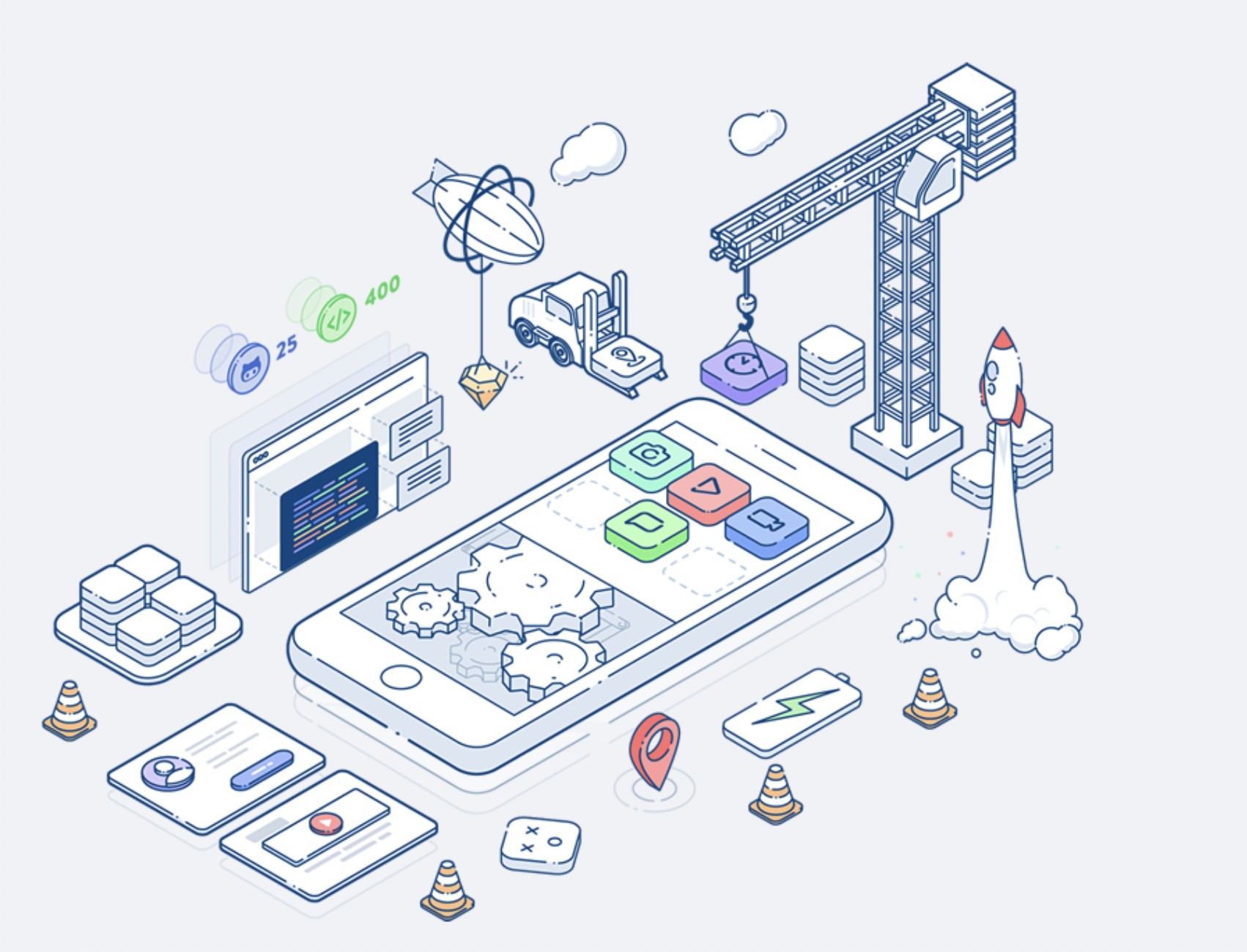
暂时没有评论,来抢沙发吧~