var app = getApp()
Page({
data: {
userInfo: {},
menuList: {},//菜单集合
animationData: {},
startPoint: {},//触摸开始
dotPoint: {},//圆点坐标
startAngle: 0,//开始角度
tempAngle: 0,//移动角度
downTime: 0,//按下时间
upTime: 0,//抬起时间
// isRunning: false,//正在滚动
},
onLoad: function () {
var that = this
//调用应用实例的方法获取全局数据
app.getUserInfo(function (userInfo) {
//更新数据
that.setData({
userInfo: userInfo,
})
})
wx.getSystemInfo({
success: function (res) {
var windowWidth = res.windowWidth * 0.5;
that.setData({
//圆点坐标,x为屏幕一半,y为半径与margin-top之和,px
//后面获取的触摸坐标是px,所以这里直接用px.
dotPoint: { clientX: windowWidth, clientY: 250 }
})
}
})
},
onReady: function (e) {
var that = this;
app.menuConfig = {
menu: [
{ index: 0, menu: 我的账户, src: ../images/account.png },
{ index: 1, menu: 信用卡, src: ../images/card.png },
{ index: 2, menu: 投资理财, src: ../images/investment.png },
{ index: 3, menu: 现金贷款, src: ../images/loan.png },
{ index: 4, menu: 特色服务, src: ../images/service.png },
{ index: 5, menu: 转账汇款, src: ../images/transfer.png }
]
}
// 绘制转盘
var menuConfig = app.menuConfig.menu,
len = menuConfig.length,
menuList = [],
degNum = 360 / len // 文字旋转 turn 值
for (var i = 0; i < len; i++) {
menuList.push({ deg: i * degNum, menu: menuConfig[i].menu, src: menuConfig[i].src });
console.log("menu:" + menuConfig[i].menu)
}
that.setData({
menuList: menuList
});
},
// 菜单拖动的三个方法
buttonStart: function (e) {
this.setData({
startPoint: e.touches[0]
})
var x = this.data.startPoint.clientX - this.data.dotPoint.clientX;
var y = this.data.startPoint.clientY - this.data.dotPoint.clientY;
var startAngle = Math.asin(y / Math.hypot(x, y)) * 180 / Math.PI;
this.setData({
startAngle: startAngle
})
},
buttonMove: function (e) {
//获取滑动时的时间
var downTime = Date.now();
this.setData({
downTime: downTime
})
var that = this;
var endPoint = e.touches[e.touches.length - 1]
//根据触摸位置计算角度
var x = endPoint.clientX - this.data.dotPoint.clientX;
var y = endPoint.clientY - this.data.dotPoint.clientY;
var moveAngle = Math.asin(y / Math.hypot(x, y)) * 180 / Math.PI
var quadrant = 1;
if (x >= 0) {
quadrant = y >= 0 ? 4 : 1;
} else {
quadrant = y >= 0 ? 3 : 2;
}
var tempAngle = 0;
// 如果是一、四象限,则直接end角度-start角度,角度值都是正值
if (quadrant == 1 || quadrant == 4) {
tempAngle += moveAngle - this.data.startAngle;
} else
// 二、三象限,色角度值是负值
{
tempAngle += this.data.startAngle - moveAngle;
}
var menuConfig = app.menuConfig.menu;
var menuList = [];
for (var i = 0; i < this.data.menuList.length; i++) {
menuList.push({ deg: this.data.menuList[i].deg + tempAngle, menu: menuConfig[i].menu, src: menuConfig[i].src });
}
this.setData({
menuList: menuList
})
//重置开始角度
this.setData({
startPoint: e.touches[e.touches.length - 1]
})
var endX = this.data.startPoint.clientX - this.data.dotPoint.clientX;
var endY = this.data.startPoint.clientY - this.data.dotPoint.clientY;
var startAngle = Math.asin(endY / Math.hypot(endX, endY)) * 180 / Math.PI;
this.setData({
startAngle: startAngle,
tempAngle: tempAngle
})
},
buttonEnd: function (e) {
// 计算,每秒移动的角度
var that = this;
var upTime = Date.now();
var angleSpeed = this.data.tempAngle * 1000 / (upTime - this.data.downTime);
if (Math.abs(angleSpeed) < 100) {
//速度小于100时,停止滚动
return
} else {
//速度大于100时,自动滚动
if (angleSpeed > 0) {
if (angleSpeed > 500) angleSpeed = 500
var animationRun = wx.createAnimation({
duration: 2000,
//ease-out结束时减速
timingFunction: ease-out
})
that.animationRun = animationRun
animationRun.rotate(angleSpeed).step()
that.setData({
animationData: animationRun.export(),
})
}
else {
if (angleSpeed < -500) angleSpeed = -500
angleSpeed = Math.abs(angleSpeed);
var animationRun = wx.createAnimation({
duration: 2000,
// ease-out结束时减速
timingFunction: ease-out
})
that.animationRun = animationRun
animationRun.rotate(-angleSpeed).step()
that.setData({
animationData: animationRun.export(),
})
}
}
}
})
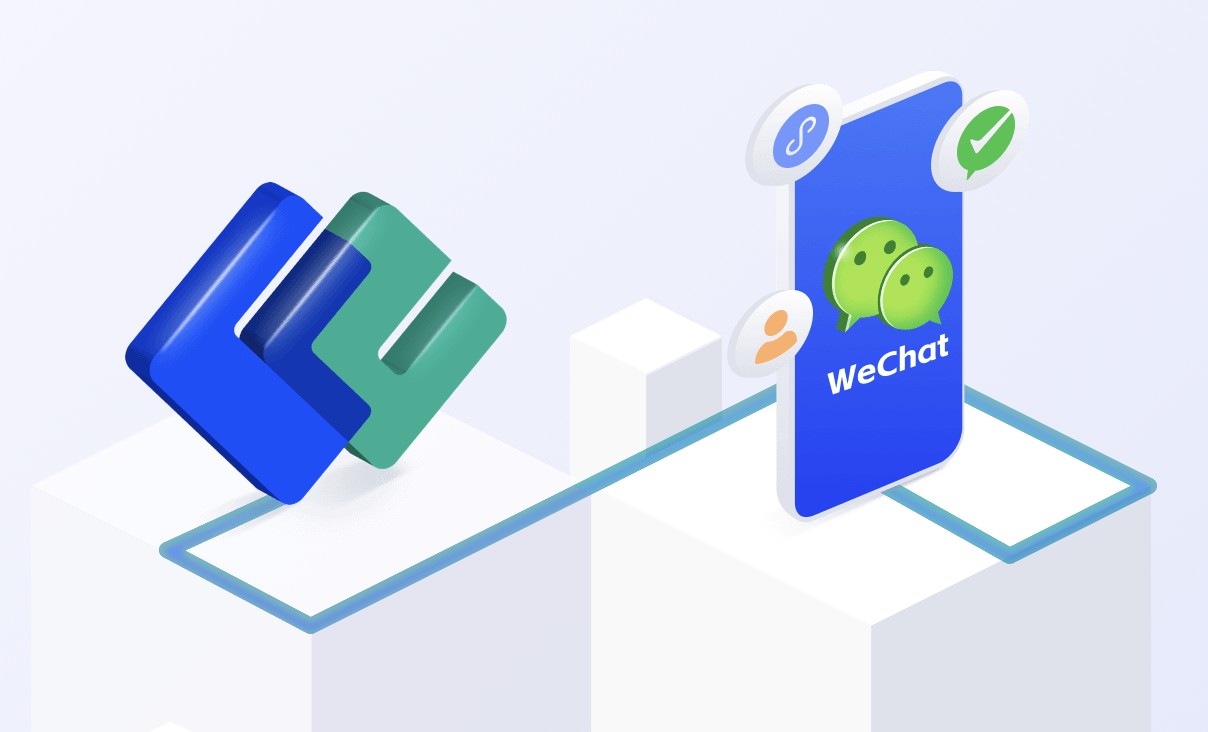
暂时没有评论,来抢沙发吧~