
SVGKit - 一个用于本地渲染SVG文件的Cocoa框架
SVGKit - 一个用于本地渲染SVG文件的Cocoa框架

SVGKit
SVGKit is a Cocoa framework for rendering SVG files natively: it's fast and powerful. Some additional info and links are on the wiki
Versions:
Latest info at: https://github.com/SVGKit/SVGKit/wiki/Versions
v3.x = current "in development" branch with latest changes, fixes, features NB: this is now automatically selected in GitHub as the "default" branch when you visit SVGKit's project page
Getting Started
Run the Demo - iOS
Open up "Demo-iOS.xcodeproj", and run it (on simulator or device). Try different SVG's. Zoom, pan, and (with the Monkey only:) hit the "Animate" button. Tap the images to see bounding-boxes / hit dectection (might need you to hit the Debug button first)If you have ANY problems building the library and embedding it in your app, compare your build settings to the Demo-iOS build settings - if something's different, it's probably the problem.
Installation (add SVGKit to your app)
You have 3 main options for installing SVGKit:
Drag/drop the .framework file into your project <-- PREFERRED / RECOMMENDEDUse CocoaPodsUse CarthageDrag/drop the static library into your project, and configure the build settings in your project
NB: the "static library" is our backwards-compatible, manual install that always works if you have problems with CocoaPods/Carthage/Framework.
OPTION 1: Use the Framework - drag, drop, done!
Open "SVGKit-iOS.xcodeproj"Build the project onceIn Project Navigator, expand the Products folderDrag/drop SVGKit.framework into your app-project
NB: Frameworks are the preferred way to use libraries in Xcode. But this is a new feature, it might have bugs. If you have ANY problems, please create an Issue, but also try the Static Library method below
You MAY also need to manually add the following Apple Frameworks to your app:
CoreTextCoreImagelibxml2.dylibQuartzCoreCoreGraphicsUIKit
You MAY also need to add the following 3rd party Frameworks to your app (included with SVGKit):
CocoaLumberjack (in the SVGKit-iOS project, select the "3rd-party-frameworks" folder, and drag/drop whichever versions you need: iOS, tvOS, etc) Remember to embed the library too (should show under Target -> General -> Embedded Binaries)
OPTION 2: Using CocoaPods
CocoaPods is a dependency manager for CocoaTouch. To do CocoaPods, adding the following in your podfile:
pod 'SVGKit'
It is also recommended that you setup your podfile to get SVGKit from the latest branch (October 2018: currently 3.x).
pod 'SVGKit', :git => 'https://github.com/SVGKit/SVGKit.git', :branch => '3.x'
OPTION 3: Using Carthage
Carthage is a decentralized dependency manager for Cocoa. To use Carthage, adding the following in your Cartfile:
github "SVGKit/SVGKit"
It is also recommended that you setup your Cartfile to get SVGKit from the current version (October 2018: 3.x branch).
github "SVGKit/SVGKit" "3.x"
OPTION 4: Build the static library
We have a build script that automatically builds ALL versions of the library at once, and ships them as a single file: http://stackoverflow.com/questions/3520977/build-fat-static-library-device-simulator-using-xcode-and-sdk-4/3647187#3647187
It's all setup already, all you need to do is:
Open "SVGKit-iOS.xcodeproj", switch to "SVGKit-iOS" target and Build it (cmd-B)in left navbar, scroll to bottom, and open the "Products" sectionright click the library ("libSVGKitBLAHBLAH.a") and select "show in finder"GO UP ONE FOLDERselect the "Debug-universal" (or Release-universal if you were building in Release mode) folderDrag/drop the .a file and the "usr" folder into your project (select the "Copy files" checkbox)In Build Settings, select "Other Linker Flags" and add "-ObjC"Edit your build settings and set "C/C++ Compiler Version" = "LLVM Compiler 2.0"Add ALL the frameworks and 3rd party libraries listed below (go to "Build Phases", and "Link Binary with Libraries"):
CoreTextCoreImagelibxml2.dylibQuartzCoreCoreGraphicsUIKit
Everything else is automatic.
Usage - OS X
Added in version 2.1.0 / Autumn 2018: support for macOS.
You can use nearly the same API like iOS. Including SVGKFastImageView, SVGKLayeredImageView, and you can use SVGKImage.NSImage to export SVG layer to bitmap image.
We also provide a macOS demo for SVGKit. To run the Demo, open Demo-OSX.xcodeproj and built to run. You can browser the different SVG files using those two different type of view to check the compatibility.
Recipes for using the library
Here are some old posts (some of these APIs have changed slightly since they were written) on using SVGKit, with advice on which methods to use and why:
GETTING STARTED, plus NEW FEATURES: http://t-machine.org/index.php/2012/12/31/svgkit-2013-usage/ QUICK RECIPES for common uses: http://t-machine.org/index.php/2013/01/02/svgkit-2013-recipes/additiona: How to scale an SVG image on screen: http://t-machine.org/index.php/2013/04/14/svgkit-scaling-svg-images/ CONTRIBUTING to the project, CORE ARCHITECTURE: http://t-machine.org/index.php/2012/12/31/svgkit-2013-development/ (November 2013): New (experimental) feature - writing SVG's out to disk, preserving any changes you made programmatically: http://t-machine.org/index.php/2013/11/17/svgkit-programmatic-editing-of-svg-files-on-ios/
版权声明:本文内容由网络用户投稿,版权归原作者所有,本站不拥有其著作权,亦不承担相应法律责任。如果您发现本站中有涉嫌抄袭或描述失实的内容,请联系我们jiasou666@gmail.com 处理,核实后本网站将在24小时内删除侵权内容。
发表评论


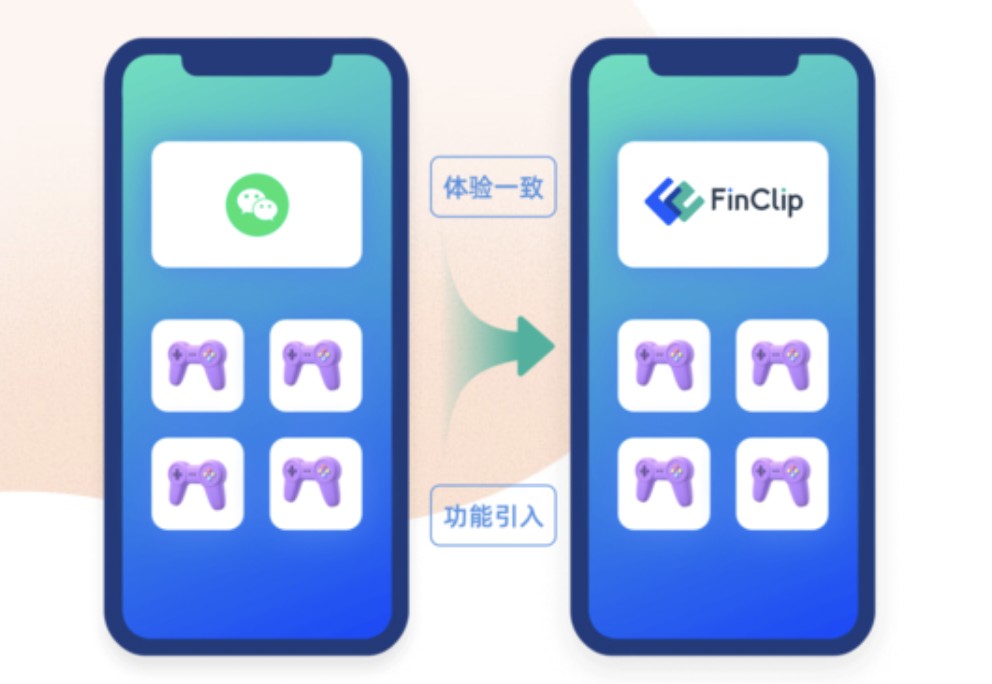
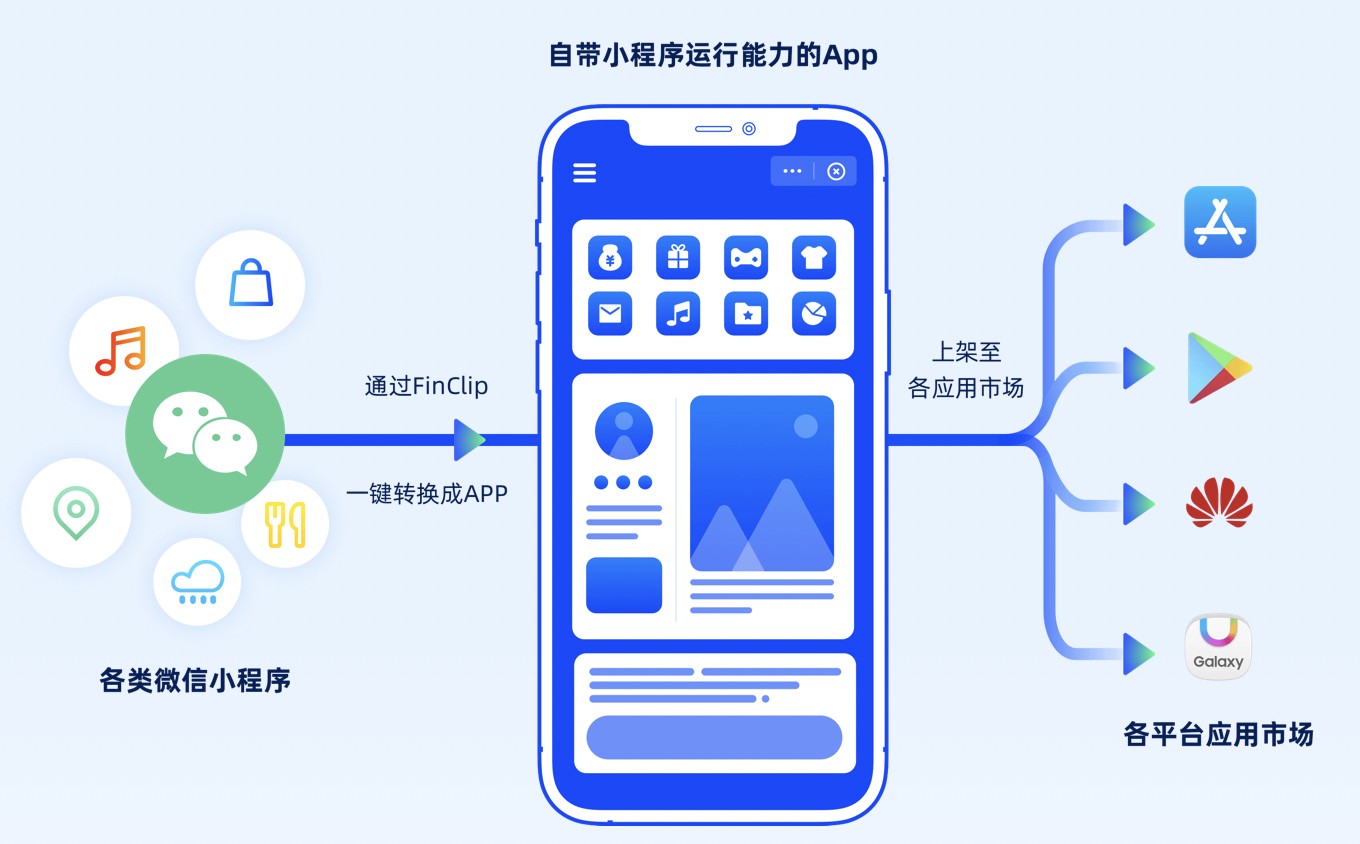

暂时没有评论,来抢沙发吧~