微信小程序组件 progress 进度条的解读与分析详解
893
2022-10-01

快速实现一个微信小程序的Button组件(微信小程序组件使用)
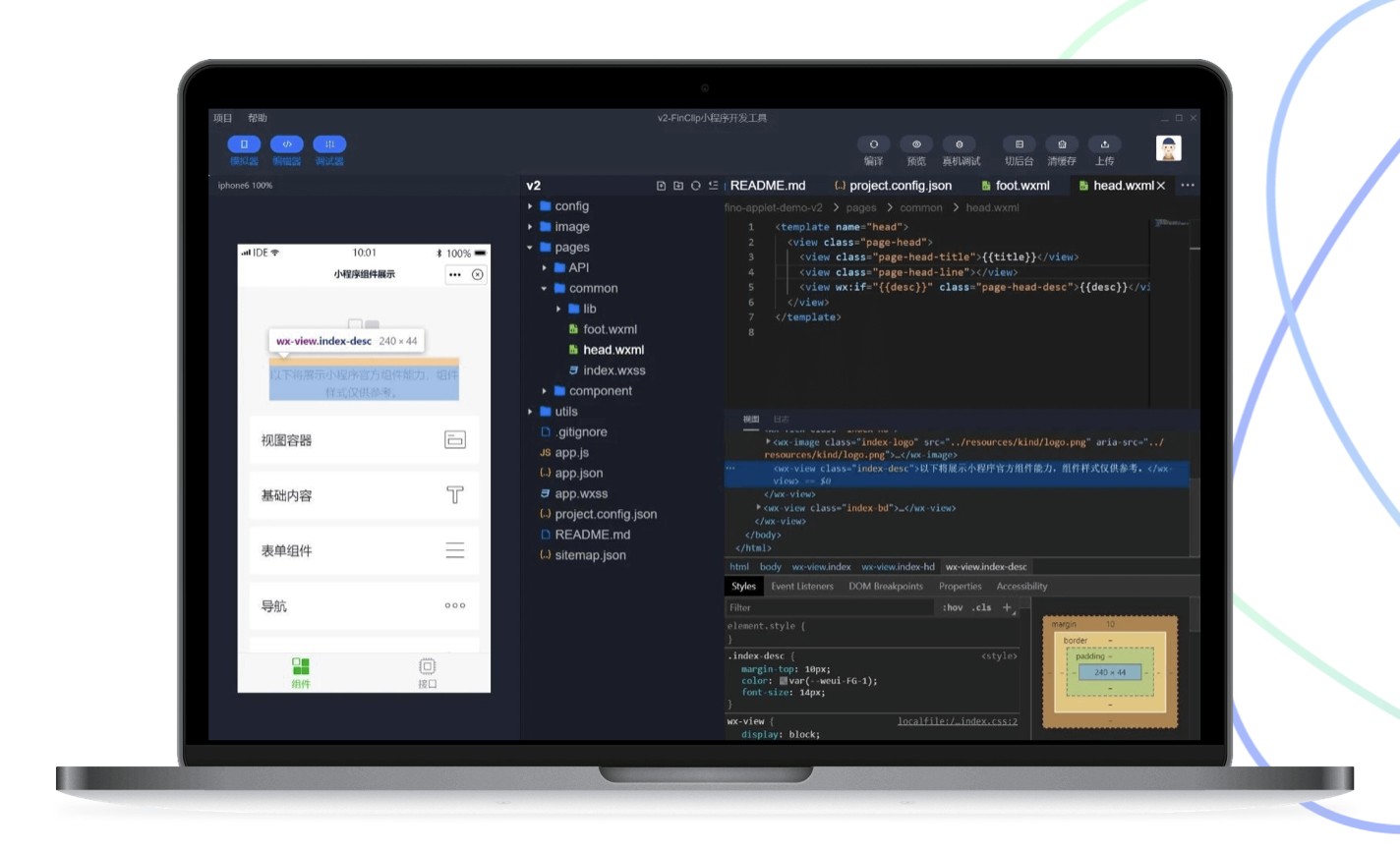
微信小程序存在Button组件
微信小程序原生存在Button组件,而且样式也不丑,拓展属性也很多,只要去看文档,一边看一边试,还是很容易构造一个理想的按钮Button出来。微信小程序Button传送门。但是某些时候可能也会觉得原生Button组件配置过于复杂,或者并不满足当前需求,那么就可能需要自定义一个Button组件了。
好的,开始
比如想要这样的效果。
拥有三种不同的大小拥有镂空效果可以圆角可以禁用可以设置图标
上代码
第一步,创建组件
首先打开编辑器,这里就打开微信开发者工具吧,然后创建一个组件,像这样
我这里用的是Vscode然后用到了less,和easyLess插件自动编译less为wxss样式。
第二步,控制结构和样式
结构中需要注意:
文字应该居中显示,所以此处可能需要使用flex布局方便些需要预留图标位置,没有设置时,则不显示需要设置背景颜色控制选项注意结构和样式对应即可
-
.pm-button { border-radius: 0; font-weight: normal; display: flex; flex-flow: row nowrap; justify-content: center; align-items: center; white-space: nowrap;}.pm-button:not([size='mini']) { width: 0;}.pm-button--normal { width: 80px !important; height: 40px; font-size: 16px;}.pm-button--normal.pm-button--round { border-radius: 40px;}.pm-button--small { width: 60px !important; height: 30px; font-size: 14px;}.pm-button--small.pm-button--round { border-radius: 30px;}.pm-button--mini { width: 40px !important; height: 20px; font-size: 12px;}.pm-button--mini.pm-button--round { border-radius: 20px;}.pm-button--primary { background-color: #1989fa; border: 1px solid #1989fa; color: white;}.pm-button--primary.pm-button--plain { color: #1989fa;}.pm-button--success { background-color: #07c160; border: 1px solid #07c160; color: white;}.pm-button--success.pm-button--plain { color: #07c160;}.pm-button--danger { background-color: #ee0a24; border: 1px solid #ee0a24; color: white;}.pm-button--danger.pm-button--plain { color: #ee0a24;}.pm-button--warning { background-color: #ff976a; border: 1px solid #ff976a; color: white;}.pm-button--warning.pm-button--plain { color: #ff976a;}.pm-button--default { background-color: #ffffff; border: 1px solid #ebedf0; color: black;}.pm-button--primary:active,.pm-button--success:active,.pm-button--danger:active,.pm-button--warning:active,.pm-button--default:active { opacity: 0.8;}.pm-button--default:active { background-color: #ebedf0;}.pm-button--plain { background-color: transparent;}.pm-button--plain:active { opacity: 1!important; background-color: #ebedf0;}.pm-button--disabled { opacity: 0.6;}.pm-button--disabled:active { opacity: 0.6 !important;}.pm-button--disabled.pm-button--plain:active,.pm-button--disabled.pm-button--default:active { background-color: transparent;}-
第三步,逻辑处理
Component({ /** * 组件的属性列表 */ properties: { size: { type: String, value: 'normal' }, type: { type: String, value: 'primary' }, plain: Boolean, disabled: Boolean, round: Boolean, cStyle: String, icon: String, iconColor: String, iconSize: String }, /** * 组件的方法列表 */ methods: { clickHandler() { !this.data.disabled && this.triggerEvent('click', {}) } }})-
推荐教程:《微信小程序》
版权声明:本文内容由网络用户投稿,版权归原作者所有,本站不拥有其著作权,亦不承担相应法律责任。如果您发现本站中有涉嫌抄袭或描述失实的内容,请联系我们jiasou666@gmail.com 处理,核实后本网站将在24小时内删除侵权内容。
发表评论
暂时没有评论,来抢沙发吧~